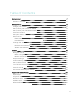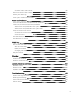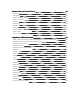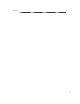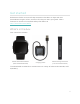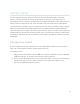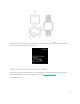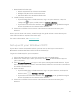User Manual
1. Download the Fitbit app:
l Apple App Store for iPhones and iPads
l Google Play Store for Android phones
l Microsoft Store for Windows 10 devices
2. Install the app, and open it.
l If you already have a Fitbit account, log in to your account > tap the
Today tab > your profile picture > Set Up a Device.
l If you don't have a Fitbit account, tap Join Fitbit to be guided through a
series of questions to create a Fitbit account.
3. Continue to follow the on-screen instructions to connect Versa to your
account.
When you're done with setup, read through the guide to learn more about your
new watch and then explore the Fitbit app.
For more information, see help.fitbit.com.
Set up with your Windows 10 PC
If you don't have a compatible phone, you can set up and sync Versa with a
Bluetooth-enabled Windows 10 PC and the Fitbit app.
To get the Fitbit app for your computer:
1. Click the Start button on your PC and open the Microsoft Store.
2. Search for "Fitbit app". After you find it, click Free to download the app to
your computer.
3. Click Microsoft account to sign in with your existing Microsoft account. If you
don't already have an account with Microsoft, follow the on-screen instructions
to create a new account.
4. Open the app.
l If you already have a Fitbit account, login to your account, and tap the
account icon >Set Up a Device.
l If you don't have a Fitbit account, tap Join Fitbit to be guided through a
series of questions to create a Fitbit account.
5. Continue to follow the on-screen instructions to connectVersa to your
account.
10