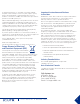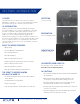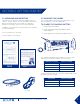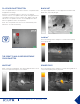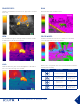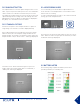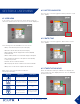User's Manual
10
USER MANUAL # 4204190 - Rev 2
SECTION 4. USER MENU
4.1 USER MENU
To access the user menu press the power button while the
camera is operational. The user menu screen will be displayed
4.1.1 BATTERY INDICATOR
This selection is used to toggle the battery indicator on/off
in the display.
4.1.2 DATE/TIME
This selection is used to toggle the date and time on/off
in the display.
4.1.3 TWENTY-FOUR HOUR
When the date/time stamp is enabled in the display, this
option toggles the time display between 12 hour (AM/PM)
and 24 hour mode.
User Menu
Battery Indicator icon on/off
Date & Time Stamp On/Off
24-Hour Clock Enabled
The following items are available in the user menu:
• Battery: Turns the battery meter on/off in the display.
• Date/Time: Turns the date/time on/off in the display.
• 24 Hour: Changes the time display between 12 hour (AM/PM)
and 24 hour mode.
• Buttons: Enables/disables on-screen button display for navigation.
• User-selectable auto power off. The options are 5 min (default),
10 min, 20 min, or never.
• Set Clock: Used to set the date and time.
• About: Displays the camera’s software version and serial number.
• Gallery: Accesses the camera’s snapshot and video browser.
BUTTON
SHORT PRESS LONG PRESS
Exits the user menu Turns Power OFF
Moves up through the
menu by one increment
Quickly moves up
through the menu
Selects Current Item N/A
P
Moves down
through the menu
by one increment
Quickly moves down
through the menu
While in the user menu the buttons have the
following functionality: