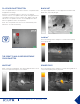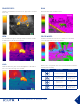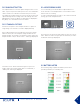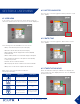User's Manual
13
USER MANUAL # 4204190 - Rev 2
Warning dialogue box for low battery during update
SECTION 5. MAINTENANCE
5.1 SOFTWARE UPDATE
Software updates for your FLIR SCOUT TK can be found at
www.ir.com/hunting-outdoor/ under the “Resources” tab.
5.1.1 Software Update Procedure
To update your camera’s software:
1) Go to Resources tab at www.ir.com/hunting-outdoor/
2) Download the latest version of software to your computer
3) Fully charge the FLIR SCOUT TK
- Note: The software update procedure cannot be performed
while the battery is low. If the battery is too low to complete the
software update, the charge battery message will be displayed.
4) Turn on your FLIR SCOUT TK
5) Connect your FLIR SCOUT TK to your computer using the USB
cable provided
6) Locate and open the drive named “FLIR” on your computer
7) Copy the latest software les to the folder labeled “UPDATE” on the
drive named “FLIR”. After the le has nished copying, press the
Power Button twice and remove the USB cable from the computer
- Note: The USB cable must be removed within three seconds of the
rst button press.
First Update status reading in SCOUT TK eyepiece
8) During the software update the messages below are displayed through
the eyepiece:
Loading bar progression in SCOUT TK eyepiece
Loading bar progression in SCOUT TK eyepiece