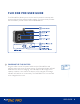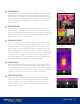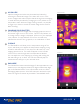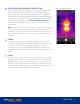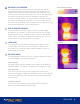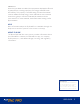Instructions
USER GUIDE 4
MY GALLERY
Captured images and video may be viewed and edited by
selecting the thumbnail image in the lower left corner of the
screen. Images and videos may be shared through text messaging
or email and may be edited by changing the color palette or the
temperature scale. While an image is being viewed, it is possible
to swipe up or down to reveal the visible image that is used for
MSX
®
blending.
CHANGING COLOR PALETTES
On the display (the live image), tap the Imaging Options menu in
the bottom right corner of the screen. Tap the Color Palette icon
to change how the image is displayed. Select one of the displayed
color palettes. The app allows a choice from nine dierent
palettes that include color, grayscale, or a combination of both.
IR SCALE
The FLIR ONE Pro will show you the temperature range of the
scene, and allow you to adjust the temperature mapping, using
a feature called IR Scale. To use, tap on the IR Scale icon in the
Imaging Options menu. The scale will appear on the left side
of the screen, with the high and low temperatures labeled.
You can adjust the color mapping by pressing and holding the
bar and sliding it up or down. You can also manually tap the
measurements and type in your selected limits.
GAIN MODE
The FLIR ONE Pro has an extended range for the temperatures. It can
measure, up to 400 degrees Celsius (752 degrees Fahrenheit). High
gain is the standard mode. To use, tap the Gain mode icon within
the Imaging Options menu. Select the Low option and use the spot
meters or regions of interest as you would in the standard mode.
MY GALLERY
IR SCALE