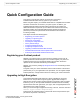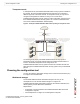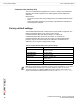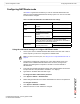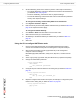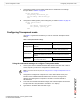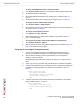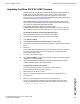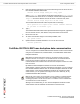Network Device Security System Guide
Quick Configuration Guide Upgrading FortiGate-5001FA2-LENC firmware
FortiGate-5001FA2-LENC Security System Guide
01-30000-76602-20080606 29
Upgrading FortiGate-5001FA2-LENC firmware
Fortinet periodically updates the FortiGate-5001FA2-LENC FortiOS firmware to
include enhancements and address issues. After you have registered your
FortiGate-5001FA2-LENC security system (see “Registering your Fortinet
product” on page 21) you can download FortiGate-5001FA2-LENC firmware from
the support web site http://support.fortinet.com.
Only FortiGate-5001FA2-LENC administrators (whose access profiles contain
system read and write privileges) and the FortiGate-5001FA2-LENC admin user
can change the FortiGate-5001FA2-LENC firmware.
For complete details about upgrading and downgrading
FortiGate-5001FA2-LENC firmware using the web-based manager or CLI; and
using a USB key, see the FortiGate-5000 Series Firmware and FortiUSB Guide.
To upgrade the firmware using the web-based manager
1 Copy the firmware image file to your management computer.
2 Log into the web-based manager as the admin administrator.
3 Go to System > Status.
4 Under System Information > Firmware Version, select Update.
5 Type the path and filename of the firmware image file, or select Browse and locate
the file.
6 Select OK.
The FortiGate-5001FA2-LENC board uploads the firmware image file, upgrades
to the new firmware version, restarts, and displays the FortiGate login. This
process takes a few minutes.
7 Log into the web-based manager.
8 Go to System > Status and check the Firmware Version to confirm the firmware
upgrade is successfully installed.
9 Update the FortiGate-5001FA2-LENC antivirus and attack definitions. See the
FortiGate-5001FA2-LENC online help for details.
To upgrade the firmware using the CLI
To use the following procedure, you must have a TFTP server the
FortiGate-5001FA2-LENC board can connect to.
1 Make sure the TFTP server is running.
2 Copy the new firmware image file to the root directory of the TFTP server.
3 Log into the CLI.
4 Make sure the FortiGate board can connect to the TFTP server.
You can use the following command to ping the computer running the TFTP
server. For example, if the IP address of the TFTP server is 192.168.1.168:
execute ping 192.168.1.168