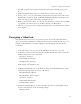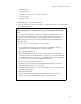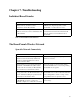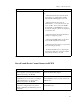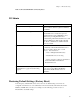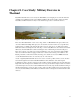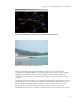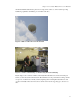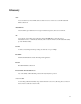User Guide BreadCrumb Wireless Network
Chapter 7. Troubleshooting
Problem Resolution
A wireless client cannot join the network. • Ensure that BreadCrumb devices are powered
on.
• Ensure that the wireless card in the client
device (laptop) is enabled. This is usually
indicated with a blinking light on the card.
• Ensure that the wireless card is in
"Infrastructure" or "Access Point" mode, and
not in "Ad Hoc" mode. Scan for the ESSID
"breadcrumb" (or the ESSID that you set for
the network) using the software accompanying
your wireless card.
• Ensure that the wireless client’s IP address
settings are configured properly.
• Ensure that the WEP settings on the client
device and BreadCrumb devices match.
• Ensure that the client device is not prevented
from connecting by an ACL.
• If the BreadCrumb devices comprising the
network have AirFortress encryption enabled,
ensure that the client does as well.
Table 7-2. Sporadic Network Connectivity Issues
BreadCrumb Device Cannot Connect to BCWN
Problem Resolution
Discharged batteries can cause the BreadCrumb
device to appear to power up, but not be able to
establish connectivity to the BCWN.
When deploying the BCWN, ensure that the
batteries should be fully charged.
On rare occasions, the PCMCIA cards within a
BreadCrumb device can work loose, resulting in
the BreadCrumb device’s not being able to
establish connectivity to the BCWN.
Open the BreadCrumb device’s case and verify
that the PCMCIA cards are securely seated in the
PCMCIA slots.
When using external antennas, faulty cable
connections or crimped cables can result in
difficulty establishing and maintaining network
connectivity.
Check antenna cables and their connections to the
BreadCrumb device.
48