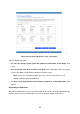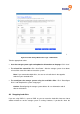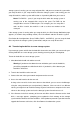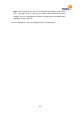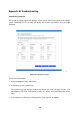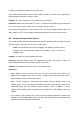4-bay Desktop Network Storage USER'S MANUAL freeStor 4020
101
and whether the RAID is in a normal or degraded state. You can determine the effect of disk
removal/failure by looking at the Hotplug Indicator on the Disks page. If this indicator is
GREEN, disk removal/failure will have no effect on the RAID. If this indicator is YELLOW, disk
removal/failure will cause RAID degradation, but you will still be able to access all the data. If
the indicator is RED, disk removal/failure will cause the entire RAID to fail.
For example, in a RAID 5 configuration, all the disks are YELLOW. Removing any one of them
will cause the RAID to be degraded, but all the data will still be available. However, after you
remove one disk, all the other disks become RED, since removing any one of them at this
point will cause the entire RAID to fail.
Note: In a linear configuration, the Hotplug Indicator is RED for all the disks
because removing any one of them will remove data from the storage system.
However, this will not adversely affect any of the other disks.
In addition, while a disk is being rebuilt, all the other disks are RED, since removing any one of
them at this point will cause the RAID to fail.
If you remove a viable disk and cause only RAID degradation, you can re-install the same disk
and resume normal operation. (For information about adding a disk, refer to Adding hard
disks.)
Note: If you remove two or more disks, you must re-install them in the reverse
order to help maintain data integrity. For example, if you remove disk A from slot
1 and then remove disk B from slot 2, you must re-install disk B first, then disk A.
You can put the disks back into different slots, but they must be re-installed in
the opposite order from which they were removed.
If you remove one or more viable disks and cause the entire RAID to fail, you can shut down
the storage system, re-install the same disks, and then restart the storage system. As long as
you re-install the original disks, the storage system should be able to resume proper operation,
although the integrity of the data cannot be guaranteed. However, if you replace the removed
disks with new disks, you must reconfigure your disks.
Warning: Reconfiguring your disks will delete all the data on your storage
system.
Responding to RAID degradation
When disk removal/failure causes RAID degradation, the Disk Change Notification page
appears when you access the Manager or refresh the browser window (Figure B-4).