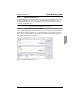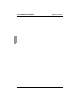Digital KVM Switch User Guide
Using the Video Viewer Digital Operation
26
590-673-501A
Click on the plus sign (+) next to the DKVM folder in the left column to display the
folder’s contents.
On the left side, select Console Redirection.
On the right side, select the Server Blade from the drop-down list.
Click on Launch.
4.2 Using the Video Viewer
Once you have selected Console in the MMB menu, you may select the server you
would like to interact with.
To access a server:
Click the Servers button in the list of servers.
Click the Select Server button. The Launch Application button will become active.
Click the Launch Application button. The server’s desktop will appear.
4.2.1 Interacting With the Server Being Viewed
Once you have connected to a server, you will see the desktop window of the server on
your screen. This opens in a separate window. You will see two cursors: the local cursor
and the server’s cursor. You may need to align these if they do not move together or
adjust the video if they seem to jump about. From this window, you will be able to
access all the normal functions of this server as if you were sitting right in front of it. You
may also perform Viewer-specific tasks such as sending special Macro commands to
the server.