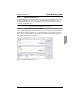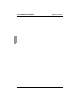Digital KVM Switch User Guide
Digital Operation Manual Video Adjust Dialog Box Options
29
590-673-501A
4.2.9 Manual Video Adjust Dialog Box Options
Figure 21: Manual Video Adjust Dialog Box
A Pixel Sampling Fine Adjustment
B Image Capture Horizontal Position
C Image Capture Vertical Position
D Contrast
E Brightness
F Pixel Noise Threshold
G Automatic Video Adjustment
H Refresh Image
I Scroll Bar (for active button)
J Three Color Video Test Pattern
K Help Button
L Performance Monitor
M Close Button
To manually adjust the video quality of the Viewer window:
In the Viewer, click Calibrate. The Auto Video Adjust dialog box appears.
Click the Manual Video Adjust button.
Click the icon for the feature you wish to adjust.
Move the slider bar or click Minus (-) or Plus (+) to adjust the parameter one unit at
a time for each icon pressed. The adjustments will display immediately in the
Viewer window.
When finished, click Close to exit the Manual Video Adjust dialog box.
4.2.10 Minimizing Remote Video Session Discoloration
When establishing remote video sessions, pixel discolorations may occur due to
network conditions. This condition occurs most often with a solid color background. This
ABCDEF
G
H
I
J
K
L
M