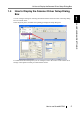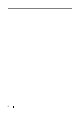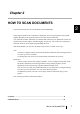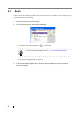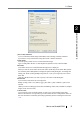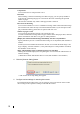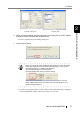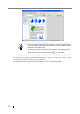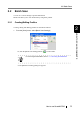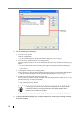All in One Printer User Manual
2.1 Scan
How to use ScandAll PRO 9
HOW TO SCAN DOCUMENTS
2
[Save to file] Checkbox
To save scanned document images immediately after scanning, mark this checkbox.
If you want to verify scans before saving them to file, clear this checkbox.
Folder Name
You can specify a folder to save scanned document images.
Type in a full path in the box or click the [Browse] button to select a desired folder.
File Name
A file name used to save scanned document image files is displayed.
When you want to use the name rule for file names, mark the [Use the Name Rule] check-
box, click the [Name Rule] button to display the [Name Rule] dialog box, and change the
naming rule. When creating multiple image files at a scan, you can specify how to name
those files.
Clear this checkbox when you want to specify a file name on this dialog box.
File Format
You can select a file format to save image files.
Bitmap (*.bmp), TIFF (*.tif), JPEG (*.jpg/*.j2k), PDF (*.pdf), or PDF/A (*.pdf) can be
selected.
(When you select a multi-page format such as MultiPage TIFF , PDF, and PDF/A, multiple
images can be saved in a file.)
Color Format
You can specify color mode (the number of colors to be used to display image data).
When "Color Format" is not specified, you cannot select the item "Compression" below. In
this case document is scanned by the setting specified by the driver dialog box in Section
"1.4".