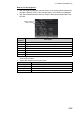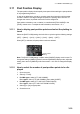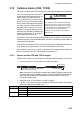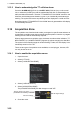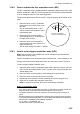Users Manual Part 5
3. TARGET TRACKING (TT)
3-19
3.11 Past Position Display
The past position display shows equally time-spaced dots marking the past positions
of any targets being tracked.
A new dot is added every minute (or at other preset time intervals) until the preset
number is reached. If a target changes its speed, the spacing will be uneven. If it
changes the course, its plotted course will not be a straight line.
Past position orientation, true or relative, is controlled with [TRAIL MODE] in the
[TRAIL] context menu. To adjust the trail orientation, see section 1.37.1.
3.11.1 How to display past position points and select the plotting in-
terval
Select the [PAST POSN] setting, then left-click to cycle through the following settings.
[OFF] [30sec] [1min] [2min] [3min] [6min] [OFF]...
When [OFF] is selected, all past position tracks are deleted.
Note: The [PAST POSN] setting is hidden when [SIMPLE] display mode is used. To
change the setting in [SIMPLE] mode, first restore [NORMAL] display mode, adjust the
setting, then return to [SIMPLE] mode. See section 1.9 for how to change the display
mode.
3.11.2 How to select the number of past position points to be dis-
played
1. Open the menu.
2. Select [5 TT•AIS].
3. For IMO-types, select [4 TT•AIS SYMBOL].
For C-types, select [3 TT•AIS SYMBOL], then select [0 NEXT].
4. For IMO-types, select [5 TT•AIS PAST POSN POINTS].
For C-types, select [3 TT•AIS PAST POSN POINTS].
5. Select [5] or [10] as appropriate.
6. Close the menu.
OFF
PAST POSN
setting