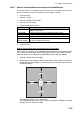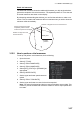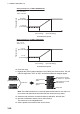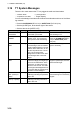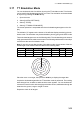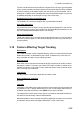Users Manual Part 5
3. TARGET TRACKING (TT)
3-29
15. Select the delay time indication, then left-click.
16. Spin the scrollwheel to set the amount of delay. This is the time after which own
ship takes a new situation, not the time the simulation begins. Change the delay
time according to own ship loading condition, etc.
The time indication depends on trial type:
[DYNAMIC]: The position of your ship and TTs is displayed every 30 seconds and
updating occurs every 0.5 seconds.
[STATIC]: The position of your ship and TTs when set course and speed are
reached are displayed. Put the cursor in the Trial time indication and roll the scroll-
wheel. Increase or decrease the time to get a safe maneuver. If a maneuver is un-
safe, change speed, course and delay until it is safe.
17. Highlight the [TRIAL] status indication, then left-click. The indication changes from
"SET" to show a timer for the trial maneuver and the maneuver begins.
The trial maneuver takes place with the letter "T" displayed at the bottom of the screen.
The time appears at the top-right position on the display. If any TT is predicted to be
on a collision course with own ship (that is, the target ship comes within preset CPA/
TCPA limits), the target plotting symbol flashes. If this happens, change own ship's tri-
al speed, course or delay time to obtain a safe maneuver.
3.15.3 How to stop the trial maneuver
You can stop the maneuver at any time by placing the cursor on the [TRIAL] status
indication, then press and hold the left mouse button until "OFF" is shown.
When [DYNAMIC] is selected as the maneuver type, the maneuver automatically
stops when the trial timer reaches 60 minutes.
When [STATIC] is selected as the maneuver type, the maneuver automatically stops
when there is no operation of the [TRIAL] box for more than one minute.