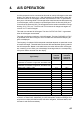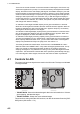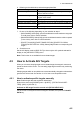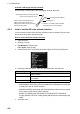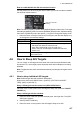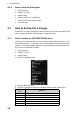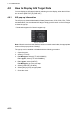Users Manual Part 5
4. AIS OPERATION
4-5
6. Referring to the table below, select the appropriate filter.
*: This menu item appears only on C-type radars.
7. Do one of the following depending on your selection at step 6.
• [MAX RANGE]: Select [ON], spin the scrollwheel to set the maximum range (00
to 99 N), then click to confirm selection.
• [MIN SHIP SPEED]: Select [ON], spin the scrollwheel to set the minimum speed
(0.0 to 9.9 kn), then click to confirm selection.
• [EXCEPT CLASS B], [EXCEPT BASE STATION], [EXCEPT PHYSICAL
ATON], [EXCEPT VIRTUAL ATON]: Select [ON] to hide the corresponding AIS
target.
8. Close the menu.
Set the AIS display mode to [DISP FILT] to show only the AIS symbols selected for
display on the [AIS DISP FILTER] menu.
Note: This function is not available for an activated target.
4.5 How to Activate AIS Targets
When you convert a sleeping target to an activated target, that target’s course and
speed are shown with a vector. You can easily judge target movement by monitoring
the vector.
Sleeping targets within an acquisition zone are automatically changed to activated tar-
gets and are colored red. See section 3.14 for how to use acquisition zones.
4.5.1 How to activate specific targets manually
Note: Enable target data and acquisition beforehand.
Right click to show the [CURSOR] menu[0 NEXT][TGT DATA/ACQ SET-
TING][ANY] or [AIS ONLY].
Activate an AIS target from the control unit (RCU-014/RCU-031)
Put the cursor on the symbol of the AIS target to activate, then press the TARGET
DATA key.
Filter type Definition
[MAX RANGE] Any sleeping AIS targets class A/B beyond the range
set here will not be shown.
[MIN SHIP SPEED] Any sleeping AIS targets class A/B slower than this set-
ting will not be shown.
[EXCEPT CLASS B]* Select [ON] to remove sleeping AIS targets class B.
[EXCEPT BASE STATION] Select [ON] to remove the BASE STATION symbol.
[EXCEPT PHYSICAL ATON] Select [ON] to remove the AIS PHYSICAL ATON sym-
bol.
[EXCEPT VIRTUAL ATON] Select [ON] to remove the AIS VIRTUAL ATON symbol.