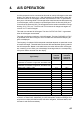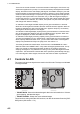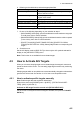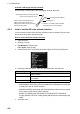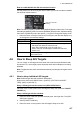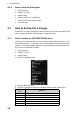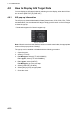Users Manual Part 5
4. AIS OPERATION
4-7
How to enable/disable the AIS auto activate function
Use the [CPA AUTO ACTIVATE] box at the bottom right corner to enable or disable
the AIS auto activate function.
Note: The AIS CPA setting is hidden when [SIMPLE] display mode is used. To change
the setting in [SIMPLE] mode, first restore [NORMAL] display mode, adjust the setting,
then return to [SIMPLE] mode. See section 1.9 for how to change the display mode.
1. Place the cursor on the [CPA AUTO ACTIVATE] box, then left-click display to cy-
cle through the auto activate settings.
4.6 How to Sleep AIS Targets
You can “sleep” an AIS target as below when the screen becomes filled with radar
echoes and TTs, which might prevent important radar and AIS displays from being
identified.
Note: Targets that have been activated automatically and dangerous targets cannot
be “slept”.
4.6.1 How to sleep individual AIS targets
Note: Enable target data and acquisition beforehand.
Right click to show the CURSOR menu[0 NEXT][TGT DATA/ACQ SET-
TING][ANY] or [AIS ONLY].
Sleep a AIS target from the control unit (RCU-014/RCU-031)
Place the cursor on the symbol of the AIS target to sleep, then press the TARGET
CANCEL key.
Sleep a AIS target with the trackball
1. Place the cursor inside the operational display area, then right-click. The [CUR-
SOR] menu appears.
2. Select [TARGET CANCEL].
3. Place the cursor on the symbol of the AIS target to sleep, then click.
Filter type Definition
[OFF] Disable the AIS auto activate function.
[AUTO ACT FILT] Activation against AIS targets which meet the following criteria:
• AIS target that meets the criteria set with
[CPA AUTO ACTIVATE] on the [TT•AIS] menu.
• CPA or TCPA of an AIS target is smaller than that set in
section 3.13.
[AUTO ACT ALL] Activation against AIS targets whose CPA or TCPA is less than
set in section 3.13
OFF
CPA auto-activate
setting
OFF