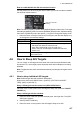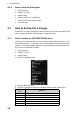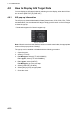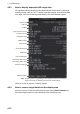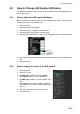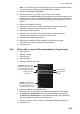Users Manual Part 5
4. AIS OPERATION
4-13
4.9 How to Change AIS Symbol Attributes
To change the brilliance, size and color of AIS symbols follow the appropriate proce-
dure in this section.
4.9.1 How to adjust the AIS symbol brilliance
Note: The brilliance of the AIS symbols can be adjusted from the [PLT] button on the
Instant Access bar
™
. See section 1.46.1.
1. Open the menu.
2. Select [9 INITIAL SETTINGS].
3. Select [2 BRILL]. The [BRILL] menu appears.
4. Select [0 NEXT] to show the next menu page.
5. Select [8 AIS SYMBOLS]. The settings are highlighted and can now be adjusted.
6. Spin the scrollwheel to select the desired brilliance, then left-click to apply the set-
ting.
7. Close the menu.
4.9.2 How to change the color of the AIS symbol
1. Open the menu.
2. Select [5 TT•AIS].
3. For IMO-types, select [4 TT•AIS SYMBOL].
For C-types, select [3 TT•AIS SYMBOL].
4. For IMO-types, select [2 TT•AIS SYMBOL COL-
OR].
For C-types, select [4 AIS SYMBOL COLOR].
(For IMO-types, the color is shared between AIS
and TT.)
5. Select the appropriate color, then left-click.
6. Close the menu.
Spin the
scrollwheel
to adjust the
brilliance.