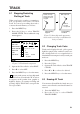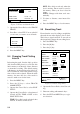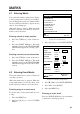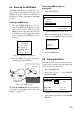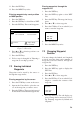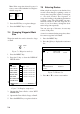Marine GPS System User Manual
5-1
5.1 Stopping/Restarting
Plotting of Track
When your boat is at anchor or returning to
port you probably won't need to record its
track. You can stop recording the track, to
conserve the track memory, as follows:
l. Press the MENU key.
2. Press the [2] key to select TRACK/
MARK SETUP. The track/mark setup
menu appears.
TRACK/MARK SETUP
MARK SHAPE
LINE TYPE
MARK COLOR
TRACK COLOR
MARK SIZE
PLOT
PLOT INTVL
RED YEL GRN LBLU PPL BLU WHT
RED YEL GRN LBLU PPL BLU WHT
L S
ON OFF
TIME DIST AUTO
00 10
: Cursor ESC: Esc
00.10nm
Figure 5-1 Track/mark setup menu
3. Operate the Cursor Pad to select PLOT.
4. Press s to select OFF.
5. Press the MENU key to close the menu.
H
appears on the screen, and own ship mark
becomes hollow. (Note that the "H" icon does
not appear on the sounder, data, graphic or
highway display.) To resume recording and
plotting, display "PLOT ON" at step 4 in the
above procedure.
TRACK
Hollow own ship
mark means track
plotting has been
stopped.
Track not
recorded
is not plotted.
Own ship mark
Track plotting
stopped
Track plotting
restarted
Figure 5-2 Own ship mark appearance
when track is not being recorded/track is
being recorded
5.2 Changing Track Color
Track can be displayed in red, yellow green,
light blue, purple, blue or white. It can be use-
ful to change track color on a regular basis to
discriminate between previous day's track, past
track, etc.
l. Press the MENU key.
2. Press the [2] key.
3. Operate the Cursor Pad to select TRACK
COLOR.
4. Press t or s to select color desired.
5. Press the MENU key to close the menu.
5.3 Erasing All Track
You can erase all track. Be absolutely sure you
want to erase all track; erased track cannot be
restored.
1. Press the MENU key.
2. Press the [3] key to select ERASE
TRACK/ MARK.