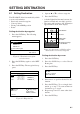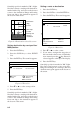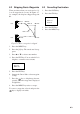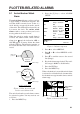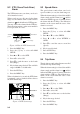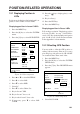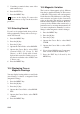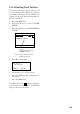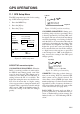Marine GPS System User Manual
11-1
GPS OPERATIONS
11.1 GPS Setup Menu
The GPS setup menu provides for the setting
up of GPS-related operations.
1. Press the MENU key.
2. Press the [0] key.
3. Press the [7] key.
GPS SETUP
GPS SMOOTHING
GEODETIC
POS CALIB
UNHEALTH
TIME DIFF
_ _ _ _ _ _ _ _
_ _ _ _ _ _ _ _
Posn
Speed
000 (000~999)
000 (000~999)
WGS-84 OTHER (002)
00.000’N 00.000’E
RSTR
DISABLED ( _ _ )
+09: 00
: Cursor : N/S, E/W, +/-
ESC: Esc
Figure 11-1 GPS setup menu
GPS SETUP menu description
GPS POSITION SMOOTHING: When the
DOP or receiving condition is unfavorable,
the GPS fix may change greatly, even if the
vessel is dead in water. This change can be
reduced by smoothing the raw GPS fixes. A
setting between 0 and 9 is available. The
higher the setting the more smoothed the raw
data. Note however that too high a setting
slows response time to change in latitude and
longitude. This is especially noticeable at high
ship's speeds. "000" is the default setting; in-
crease the setting if the GPS fix changes
greatly.
Latitude
Raw position fix
after smoothing
Longitude
Figure 11-2 GPS position smoothing
GPS SPEED SMOOTHING: During posi-
tion fixing, ship's velocity (speed and course)
is directly measured by receiving GPS satel-
lite signals. The raw velocity data may change
randomly depending on receiving conditions
and other factors. You can reduce this random
variation by increasing the smoothing. Like
with latitude and longitude smoothing, the
higher the speed and course smoothing the
more smoothed the raw data. If the setting is
too high, however, the response to speed and
course change slows. "000" is the default set-
ting; increase the setting if the GPS speed
changes greatly.
Raw position fix
after smoothing
Speed(kt)
Time
Figure 11-3 GPS speed smoothing
GEODETIC: Select the geodetic chart sys-
tem you are using. WGS-84 (standard GPS
chart system) can be directly selected. For
other charts, select OTHER and enter chart
number referring to Geodetic Chart List in the
Appendix. For sake of accuracy, the chart sys-
tem selected here should be the same as that
of the cart card used. (See page 10-3.)
POS CALIB: You may apply an offset to
position generated by the internal GPS re-
ceiver, to further refine position accuracy. For
further details, see "10.2 Offsetting GPS Po-
sition."