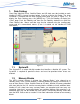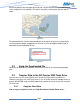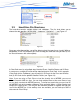Installation Instructions
Page 2
1. Data Catalog
Chart Data (Nautical Charts, Satellite Photos and 3D data) must be installed on each
NavNet 3D MFD’s internal memory before it can be used by the Plotter. The chart
installation is handled from the Data Catalog menu page (as seen in Figure 1.1). To
display the Data Catalog, press the [MENU] key. Turn the RotoKey to display the
“Chart” page. Push the RotoKey and then turn the RotoKey clockwise to select the
“Data Catalog” tab. Menus and tabs may also be selected using the scrolling pad,
cursor pad or a conventional mouse (if one is installed via the NavNet 3D USB
connection).
Figure 1.1
1.1. SystemID
The SystemID is a unique 20 digit number that identifies a NavNet 3D system. The
SystemID is required to purchase charts and must be provided when charts are
ordered.
1.2. Memory Blocks
The MFD’s internal memory is divided into “Memory Blocks,” also referred to as
“Memory Slots” in the system software. A memory block may contain a minimum of (1)
area of data (Raster, Vector, Satellite Photo or 3D data). NavNet 3D comes preloaded
with chart data for the U.S. and has memory blocks available to install additional data.
NavNet 3D will show how many memory blocks are occupied and how many are
remaining. Note that if no memory blocks are available (Memory Slot remaining = 0),
additional data may not be loaded until free space is created by deleting select data
from the MFD. Please refer to section 5.2 for more information on how to free memory
blocks.