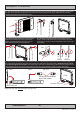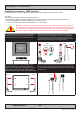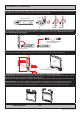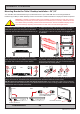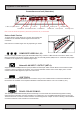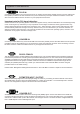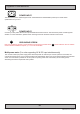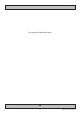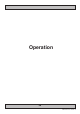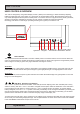Operator's Manual
40
IND100064-40
Operation
User Controls
OSD Menu Brightness Power On/Off + Status
Light Sensor - Navigation - Action Indicators ECDIS Status / Indicator
Power ON/OFF:
This symbol and all text will illuminate in red when suitable power is connected and the unit is turned off. When the
unit is on and operating, this symbol will illuminate constantly either in yellow color (signal not recognized/not present
and no image on screen) or green color (signal detected and image on screen).
Power ON:
To turn the unit on, verify that the symbol is illuminated in red (indicates suitable power is connected) and touch the
power symbol and hold until the the symbol changes to green light/yellow light or a image appears on the screen.
Power OFF:
To turn the unit off, touch the power symbol and hold until it either illuminate/change from green/yellow to red or the
image on screen disappears.
OSD Menu, Navigation and Hotkeys:
The “<” and “>” symbols has two functionalites. If the OSD (On Screen Display) menu was activated (and is cleary
visible on screen), both the “<” and “>” are used to navigate and set options within the OSD menu. If the OSD menu
is not activated (no OSD visible on screen), both the “<” and “> symbols function as hotkeys. To use the dened
hotkeys assigned, touch the “<” or “>” symbols. The hotkey functionality can be changed or disabled by accessing the
main On Screen Display (OSD) menu and the appropriate menu function. With Hotkey functionality you can dene
options from the OSD menu for easier control and everyday usage of the display unit.
To access the main OSD menu, touch anywhere on the “MENU” circle symbol and the OSD menu will clearly be seen
as an overlay over the existing displayed image. The complete denition of all the menus and functions are available
in the “OSD MENU FUNCTIONS” chapter in this manual.
USER CONTROLS OVERVIEW
The units are designed by using Glass Display Control™ (GDC) touch technology to allow interactivity adjusting
brilliance (brightness) and control power on / off with the use of illuminated symbols. Note that these symbols are
only visible (backlight illuminated) when suitable power is connected. There is no physical moving knobs, potmeters,
wheels or push buttons available as everything is touch surface controlled by Projected Capacitive
technology, that allows a human nger (including several types of gloves) to control the unit.