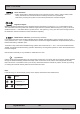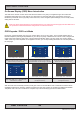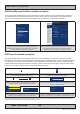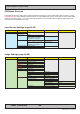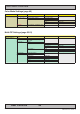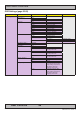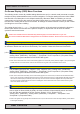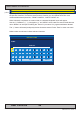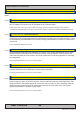Operator's Manual
42
User Controls
IND100064-39
OSD Menu Overview
On Screen Display (OSD) Menu Introduction
The OSD menu consists of main menus and submenus which is very easy to navigate through. All functions are
explained in-depth later in this user manual. You should prior to using the OSD menu and functions, be sure to
familiarize yourself with how to physically access the menu, how to navigate up/down/left/right, how to modify values,
exiting menus and more.
Please note: Factory default illustrations only! Available functions, icons and text may deviate slightly from actual OSD menu on
your product due to different OSD software congurations and customized solutions.
OSD Keycode / OSD Lock Mode
During use, a small requester may pop-up on screen asking you for a “Key Code”. This is a safety feature (due to
ECDIS Compliance) that might be predened in your setup. To quickly understand how to enter a code, navigate and
nally access the underlying main menu, simply follow the illustration below. The “Key Code” is by factory default
“321”. If the “Key Code” requester do not appear on screen, you can skip reading this section for now and proceed to
the next page.
►
0 0 0
►
►
►
►
►
Please enter key code
to access menu
Active Display Area + Requester
►
0 0 0
►
►
►
►
►
Please enter key code
to access menu
Close-up of Requester
►
3 0 0
►
►
►
►
►
Please enter key code
to access menu
Close-up of Requester
1: Typical position of requester on screen.
Yellow box indicate number position, default
loaction is always on rst number.
2: Enter rst number (from 0 to 9).
Use “Navigation/Hot Keys” touch buttons to
increase/decrease. Number change in real time.
3: Now touch menu button to store rst
number and proceed to second number.
Yellow bar will move its position too.
►
3 2 1
►
►
►
►
►
Please enter key code
to access menu
Close-up of Requester
Exit
Input Source Settings
Image Settings
Color Mode Settings
Multi-PIP Settings
OSD Misc
Management Settings
Service
Simplied
Active Display Area + OSD Menu
Exit
Main Source
Analog VGA 2
Secondary Source CVBS 2
Auto Source
Disable
Input Source Settings
Exit Menu
Input Source
Settings
Image
Settings
Color Mode
Settings
Multi-PIP
Settings
OSD
Miscellaneous
Management
Settings
Service
Settings
►
►
►
►
Active Display Area + OSD Menu
4: Repeat step 2 and 3, until
“Key Code” reads “3 2 1” and nally touch
menu button to continue.
5: The OSD menu appear in “Simplied” mode
(if confgured to do so)
6: The OSD menu appear in “Full” mode
(if confgured to do so)
After the code was successfully entered you will gain access to the OSD Menu and a multitude of functions will be
available for adjusting or reviewing. Please proceed to the next page, where you will learn the differences between
“Simplied” and “Full” menu modes and a complete map of all the underlying functions available within.