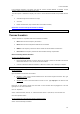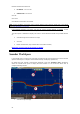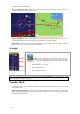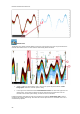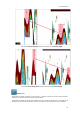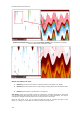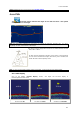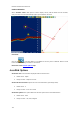User's Manual
Furuno Sounders
Launc
h MaxSea TimeZero and make sure that the "Furuno Sounder Module" is enabled.
Furuno
sounder module unlocks the Sounder Work Space.
This Work Space is dedicated to display and control a Furuno Ethernet Sounder and provides features
as:
Sounder Echogram with real time A-Scope,
Accu-Fish,
Bottom Classification.(only available with Furuno BBS1 sounder)
Read more on How to Set up the Sounder in MaxSea
Note: The module is available with MaxSea TimeZero explorer and FURUNO PBG Module.
Furuno Sounders
MaxSea TimeZero is compatible with Furuno Network Fish Finder:
DFF1: Black Box Dual-frequency 50/200 kHz
DFF3: Black Box Dual frequencies between 28 and 200 kHz
BBDS1: Dual-frequency 50/200 kHz which enables to indicate bottom classification
FCV-1150: Dual-frequency 28/200 kHz which enables Heaving compensation.
Before Launching MaxSea TimeZero
On the Furuno BlackBox Sounder:
1. Ensure that Mode Switches are in the “Down-Up-Up-Down” position for the DFF1 and that the
internal DIP switches 1 and 2 are set to OFF for the DFF3.
2. Connect an Ethernet cable from the DFF1 or DFF3 to a switch, hub, or directly to computer.
Note: When connecting directly to a computer, you will need a crossover cable.
On the computer:
Open the Network Connections List window:
Windows 7 / Vista: Click on the Start Button and in the “Search Programs and Files” box, type
ncpa.cpl and press Enter.
Windows XP: Click on the Start Button and click on Run. Type ncpa.cpl in the Run Box and
press Enter.
Right-click on the network adapter that the DFF1 or DFF3 sounder will be plugged into. This will
typically be “Local Area Connection”.
Click on “Properties”
Select “Internet Protocol (TCP/IP)” or “Internet Protocol Version 4 (TCP/IPv4)” from the items list.
Click the Properties button
On the General tab of the Internet Protocol Properties window:
Select “Use the following IP address”
93