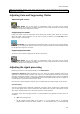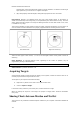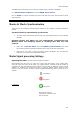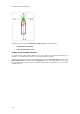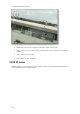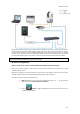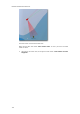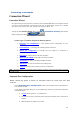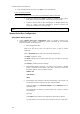User's Manual
MaxSea TimeZero Recreational v2
o When everything seems to be OK, click “Next” to start Autodetection.
At the end all data are listed :
Check each data getting on port com3, next screen will display reporting data table
o If data were detected, click "Next" to display a connections report. Report
gives detail on current connections (data list and its actual status).
o If MaxSea could not find any GPS sending data, nor NavNet network, click
"back" or "Cancel", and verify everything is correctly connected and
configured as indicated in the previous Step.
Note : for USB to serial adapter, verify that drivers are up to date and recognized by the operating
system.
Manual Serial Port Configuration
This option allows you to:
o Choose Manual Serial port configuration option to manually configure your
communication ports. Select a configuration function depending to the connected
instrument between the following ones:
Add/Configure Serial Port
Select from the pop-up menu, the COM port which is used to connect
equipment.
Select a Baud Rate value (refer to the instrument configuration),
Click Next to get Data report.
Click Next to display the connections report that gives you detail on each data
and its status.
Click Finish to validate connections settings
Add/Configure NavNet Connection. This function can be used if a NavNet
system is connected to the network. Check one or all boxes to select data
information that you want to receive in MaxSea.
NMEA & AIS
Fast Heading
ARPA
Add/Configure UDP connection (advanced configuration). This function can
be used with a MaxSea configured as a data network repeater.
Select the address of the Network adapter and the UDP port used for
transmitting data.
All receiving data are listed in the frame below, click on pause to analyze
with sentences
Click Next.
Select UDP and check each box for getting the chosen data in MaxSea.
Last step allows you to choose the master instrument for each chosen data.
132