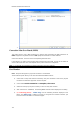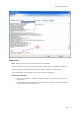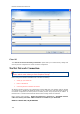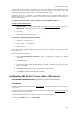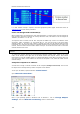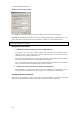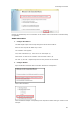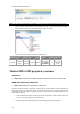User's Manual
MaxSea TimeZero Recreational v2
If a radar software change is required, check the appropriate product pages’ documents section at
www.furuno.com
for the correct procedures.
Check and Assign Radar Hostname(s):
When multiple radars are networked or inter-switched together, a unique number must be assigned to
each processor. Note that for MaxSea to correctly detect the radar, one FAR2xx7 must be assigned to
“RADAR1” (IP address = 172.31.3.6).
To assign the radar a number, hold “HL OFF” and press the “MENU” key 5 times. The “Initialize” menu
will appear. Select “Installation” (4), then Radar NO (4). You may also want to set-up the Radar
Antenna Position (5). Once the radar number is changed, the radar must be powered down and then
turned back on to store the new setting. If applicable, follow the same procedure for each radar in the
network, and then confirm that each radar number is unique. You cannot have two radars on the same
network with the same name.
Note: Whenever a network change is made, it is recommended that all radars are powered down and
restarted.
To confirm the network settings and communications between multiple radars, power up all of the
radars in the network, then right click on the Radar Antenna box (top left corner). The antenna
information for all of the available radars in a network will appear on the right in the menu panel. Be
sure that all the radars on the network are all listed in this panel. If not, check the cables and the
network settings.
Setup the Computer’s IP address:
You will have to assign a manual IP address to the computer (usually 172.31.3.150). This IP must
be unique and not already taken by another computer on the network.
To set up an IP address, open the Windows “
Control Panel.”
Open “
Network Connections.”
Note: If your operating system is Windows Vista or Windows 7, click on “
Change Adapter
Settings
” from the “Network and Sharing” center as shown below:
138