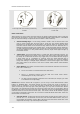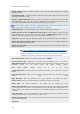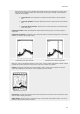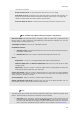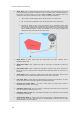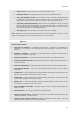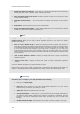User's Manual
References
Alarm Sound: This option allows the user to choose the alarm sound.
Notification Sound: This option allows the user to choose the notification sound.
Alarm and Notification Sound: This option allows the user to enable or disable the Alarm
or Notification sound. When this option is disabled, alarm and notifications will only be
displayed in the status bar (at the top of the screen) and will not trigger any sound.
Sound Alarm Until Acknowledged: When the "Alarm and Notification Sound" is enabled,
and this setting disabled, the Alarm will only sound one time (when it is triggered). If you
check "Sound Alarm Until Acknowledged", the Alarm Sound will repeat over and over until the
user clicks the Status Bar (to acknowledge the Alarm).
Save Log File as…: Saves a history of all alarms to the user’s computer.
Note : Notifications without sound are displayed in the title bar when MaxSea is running in Home
Planning or Demo Mode, each time crossing a waypoint or at end of a route.
General :
MaxSea General Options
Tidal Step for Animation : by default the step "10m00s" is selected in the predefined list.
Depending on zone study you can change the step value by choosing a value from 5m00s to
12h00m.
Duration of Animation :20 seconds is the animation duration selected by default.(choose a
duration from 5 seconds to 30 seconds)
NavData Transparency : to adjust NavData boxes transparency (40% selected by default)
NavData Multi Data Dwell Time: Defines the sold time enter the display of two data NavData (3
seconds by default)
Hide undocked NavData : Unchecked by default and check the box to always display NavData.
Lock Undocked NavData : check to lock all undocked NavData and user will not be able to
move them.
NavData Size : to adjust simultaneously and proportionately the NavData side Bar to the screen.
Drag the cursor along the progress bar from 50% to 150%.
ToolBar Size: to adjust simultaneously and proportionately the ToolBar to the screen. Drag the
cursor along the progress bar from 25% to 100%.
Ribbons Size: to adjust simultaneously and proportionately Ribbons to the screen. Drag the
cursor along the progress bar from 25% to 100%.
Auto Hide Ribbon and Toolbar: (checked by default) uncheck to always display Ribbon and
toolbar on screen.
Auto Hide Delay: enter a delay for switching in full screen display.
Display Tooltip over object : three ways to configure how to display content in selected tooltip
: Medium (by default) / off /slow and fast.
Center On when zooming with Hand unchecked by default, this option center on the chart
automatically when zoom in or zoom out with the Pan tool.
161