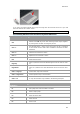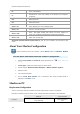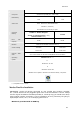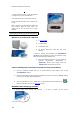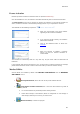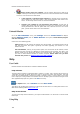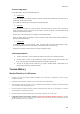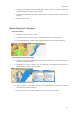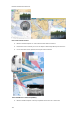User's Manual
MaxSea TimeZero Recreational v2
4.
Remove Licence from your computer, use this function when the PC needs to be
changed. A dialog box will alert you that the process tries to find the MaxSea licence installed
on the PC, once the licence has been found:
If the computer is connected to the Internet the uninstall process is automatic,
click on Remove to valid and to obtain a new license activation code saved on our
server. You will easily retrieve it later for the next installation.
However your computer is not connected to the internet, you will have to
carefully read step by step all instructions on screen. Your current licence and code
will be generated into a text file, please take care of this file and save it in a secure
place, you will need it later for the next installation.
Uninstall MaxSea
Go to the Start Windows menu, point settings and click on Control Panel to displays
Windows
Settings Panel, click on "Add & Remove" icon symbol, search MaxSea program
and click on Remove.
Choose one of the following option:
Software only, this will remove only MaxSea from the hard disk, your software licence and all
your data are saved. This option is generally used when upgrading your MaxSea to a new
software version.
Full Uninstallation, contrary of the previous option, this will remove all the software, licence
and data from this computer as if MaxSea has never existed on this computer. Only files in "My
MaxSea" folder from My Documents repertory are remained intact. This option can be used if
you want to install MaxSea TimeZero on another computer. Before make sure you have
launched the process of "Remove Licence from this computer
".
Help
User Guide
MaxSea TimeZero documentation is available in different formats
help software
The Help Viewer provides an integrated table of contents, an index, and a full-text search feature so
information can easily be found. Book icons open to reveal topic entries and sub-books. The Help
Viewer has the added benefit of showing the Table of Contents, Index, or search results at the same
time a Help topic is being viewed. This maintains focus on the Help system and allows seeing all of the
other applicable Help topics at a glance. Press
F1 shortcut key.
From Options Menu, click on MaxSea and choose User Guide.
This Help is the complete User guide and you will found all useful link to our rolling demo online in our
WEB Site at following address www.maxsea.com
Help in PDF format
To print all the Help manual references, you require Acrobat Reader. You will found a manual named
Manual.pdf.
Using Help
188