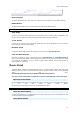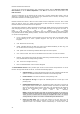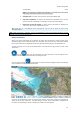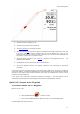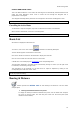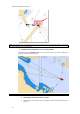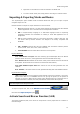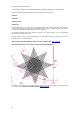User's Manual
Routes & Waypoints
Reverse Route
To reverse the direction of a route, click on any leg of the route, and then, choose "Reverse Route".
Delete Route
To delete a Route, Right Click on any leg of the route and choose "Delete Route".
Note: An Active Route cannot be deleted; it must be deactivated first by selecting "cancel Navigation".
Split Route
To split a route into two parts, Right Click on any leg of the route; and then, choose "Split Route". This
will turn the route into two routes by removing the leg-line that was right clicked on.
"Fork" Route
A route can be "forked" from any Waypoint. Simply right click on the Waypoint you want to fork the
new route from and choose "Fork Route".
Rename Route
To rename a Route, Right Click on any leg of the route and choose "
Rename Route".
Lock and Unlock Route
Right click anywhere on a leg or a Waypoint and choose "
Lock Route" (or "Lock Waypoint" to
lock a route or Waypoint. When a route or Waypoint is locked, you will not be able to move it or delete
it (a dialog box will appear if you try to erase an object which is locked). Use the same process to
unlock a Route or a Waypoint.
Routes Detail
The Route Detail displays the selected planning route in a tabular format together with information
about the route as a whole. The Route Detail can also be used to calculate an ETA for each Waypoint
along the route.
Note that the Route Detail is only available in the Planning WorkSpace.
The route's name and number of waypoints are written in the table title of the Route Detail.
Open the Route Details
To open the Route Detail, select the Planning WorkSpace, right click on a leg-line of the route you want
to see and then select "Show Route Detail".
Double-clicking on any leg-line of the route will also display the detail.
Note: If the lists are already open, click on the "Route Detail" button on the left panel to display it.
Close the Route Details
To close the Route Detail, Click the X button on the right side of the top of the route detail list or click
on the Lists button located in the Ribbon.
Using Route Details
23