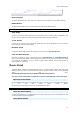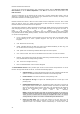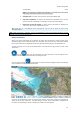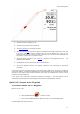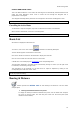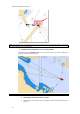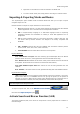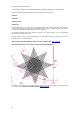User's Manual
Routes & Waypoints
correspon
ding value.
Note: If no tide station available near destination a message warns you that No
tidal stations were found near this route's arrival point.
Configure List: To add or remove columns of the Route Detail table
Copy list to clipboard: To copy the list information as displayed on your screen.
You can paste this information in a text editor or Excel for further editing
Export list in text file format: To export the list information as displayed on
your screen. Each field are separated by a Tab.
Tip: Double click on a non-editable cell (for example the "Leg To" cell) to center the chart on the
selected Waypoint.
Note: When the Route is activated, the line corresponding to the active Waypoint becomes red and
waypoints that were passed become gray.
Route Simulation
When a line of the Route Detail list is selected, the virtual time will change to match the ETA at the
selected Waypoint and a virtual boat (blue icon) will appear. This function is very useful when Weather
Data or Tidal information is displayed because they will automatically adjust to the predicted time.
To select a specific row (or line) of the Route Detail, click inside the first grey column in front of the
specific line:
Play and replay the route simulation from using VCR tools or from moving the cursor
along the time line and the blue boat will move along the route.
Click on the Route mode
in the time bar to adjust the date and playback speed automatically
of the animation according to the selected route.
The chart will automatically center on that Waypoint and the Virtual Time Control will automatically
adjust the Chart Time to that ETA. The Tides Gauges, Currents arrows and Weather (if displayed on
the chart) will automatically refresh to display the conditions at that waypoint.
25