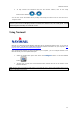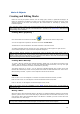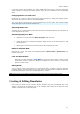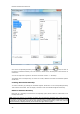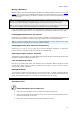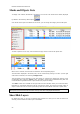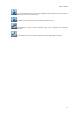User's Manual
MaxSea TimeZero Recreational v2
1. VCR Tool bar o
n the left-hand corner where user can manipulate animation
2. Virtual date and hour legend
3. Chart legend
4. VCR tool tip informs on selected animation Date and Hour.
5. Time lines: three time lines for each information on Day, month and hour.
6. VCR Guide arrow shows where the animation located in time lines
7. Straight line colored in blue shows presence of available data
8. Stripped lines indicate forecast areas
9. The Time Bar can be set in various modes (Tide, Weather or Route), adjusting the date and
playback speed automatically (for animation):
Select the Weather mode
: the date and playback speed is automatically adjusted
according to weather forecast data. The Time Bar makes it also very easy scrolling to any time
and date to check conditions such as Weather
Note first running MaxSea, the VCR date information is selected on the actual date and the VCR tooltip
is colored in blue color. When user play the animation the VCR tooltip is colored in yellow color, click
on the clock button to quickly return in actual date.
Note : The animation located in Real Time mode: arrow, outline and background in the time line are
colored in "blue-gray" color.
In order to make an animation,
Display Weather Information on the chart
clock
Click on the " Play" or " Pause" button to start/pause a 24H time lapse
movie from the current time
To change the start date of the animation by clicking on the "Calendar" button
To reset the virtual time back to the current time, click on the "Actual Time" button
To start the animation from the beginning of the Weather Forecast, click on the "File Start"
button
44