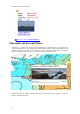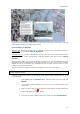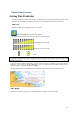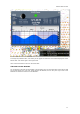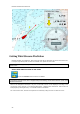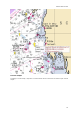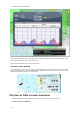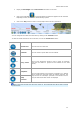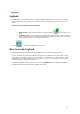User's Manual
Online Services
55
Note that you can right click on any Panoramio picture icons on the chart to save them in your "My
Photo" database (allowing you offline access to them)
Import Photos in MaxSea
Manual Import:
To manually import a picture in MaxSea, move the cursor at the desired location on
the chart, right click and choose "
Add To MyPhotos".
Automatic Import
: If you have multiple pictures to import, you can try the innovative picture import
function of MaxSea. Select "Import/Export" under the MaxSea menu then choose "
Import
Photos
".
When importing photos from the Wizard, MaxSea will look for any GPS tag information that are
embedded in the EXIF metadata when using a Digital Camera with a GPS. If no GPS tag is available,
MaxSea will look at the date/time tag (available with most of Digital Cameras) and try to cross
reference it with the track information.
This will allow MaxSea to position automatically the pictures on the Chart (geo-tagging).
Note: If MaxSea was not able to geo-tagg the picture (either by GPS or Date/Time tag), you will have to
manually import the pictures
If the PC is connected to Internet, you can use the "Find" option to search among millions of places
around the world.
1. Select
Find under the MaxSea Menu, enter the name of the place and type
ENTER.
2. A list of several places is displayed (you can sort the list by double clicking on the
column title)
3. When you select a name in the list, MaxSea will automatically scroll the charts to the
location and display a Pin
symbol.
4. If you want to save this location, right click on the Pin and select"
Create Mark".