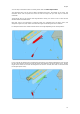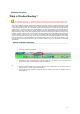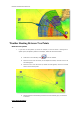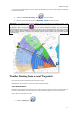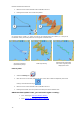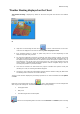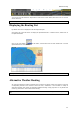User's Manual
Weather Routing
You can also use the Rewind or Step button as well as the mouse wheel (when the cursor is over the
Virtual Time box)
Note: To stop an Animation, you can hit the ESC key
Displaying the Routing List
By default the Lists are displayed in the Planning Workspace.
Click Route List in the left column to display the Optimized Route in a tabular format, double click on
the Optimized Route.
Click on the Lists button
in the ribbon, choose Route List and then double click a chosen
Optimized Route for more details:
Note: go to the Routing Options in MaxSea menu to allow storing all Routings.
Alternative Weather Routing
All route plans drawing in black in between each isochrons are optimal routes (they allow to reach the
corresponding location in the minimum amount of time). Sometimes, it can be better to adopt an
alternative strategy and choose an Alternative Weather Routing. Simply right click on any Route Plan
(black leg) and choose "Launch Alternative Routing".
Note: It is sometimes easier to zoom in on the chart in order to be able to right click on a specific Route
Plan
81