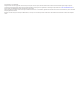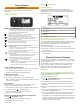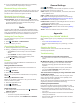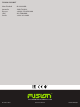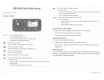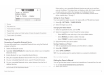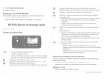Owner's Manual
Table Of Contents
Getting Started
WARNING
See the Important Safety and Product Information guide in the
product box for product warnings and other important
information.
Stereo Controls
Dial
À
• Turn to adjust the volume.
• Press to switch between zones to control the volume.
• Turn to move through the menus or adjust a setting.
• Press to select the highlighted option.
Select to open a menu.
Select to return to the previous screen or menu.
Select to change the source (AM, FM, BT, or AUX).
Press repeatedly to scroll through the available sources.
Select to turn on the stereo.
Press and hold to turn off the stereo.
Select to mute and un-mute the stereo.
BT source: Select to skip to the previous track.
AM or FM source:
• Select to tune to the previous station or preset (preset mode
with two or more presets saved).
• Press and hold for faster tuning (manual mode only).
BT source: Select to pause or resume.
AM or FM source:
• Select to cycle through the tuning modes (auto or manual)
and presets (when two or more presets are saved).
• Press and hold to save this station as a preset.
• BT source: Select to skip to the next track.
• AM or FM source:
◦ Select to tune to the next station or preset (preset mode
with two or more presets saved).
◦ Press and hold for faster tuning (manual mode only).
Using the Dial to Select Items
You can use the dial to highlight and select items on the screen.
• Turn the dial to highlight an item on the screen.
• Press the dial to select the highlighted option.
Adjusting the Volume
1
Use the dial to adjust the volume.
2
If necessary, press the dial to switch between zones.
TIP: To control all zones at the same time, press the dial until
all zones are highlighted.
Entering Text
You can enter text to change some settings values on this
device, such as changing the name of the device.
1
Use the dial to choose a letter, and press the dial to select it.
2
If necessary, select to erase a character.
3
Add additional letters to finish entering the text.
4
Select to save the new text.
Adjusting the Backlight Brightness and Contrast
1
Select > SETTINGS > LCD.
2
Press the dial to select brightness or contrast.
3
Adjust the brightness or contrast.
4
Select to exit the menu.
Stereo Screen
The information displayed on the stereo screen varies
depending on the source selected. This example shows the
stereo playing a track on a device connected using Bluetooth
®
wireless technology.
À
Source
Á
Play status icon
Â
Track details (if available)
Ã
Elapsed time
Ä
Current track number out of total number of tracks in the playlist (if
available)
Å
Track duration (if available)
Connecting an Auxiliary Device
You can connect various auxiliary devices to the stereo, such as
TVs, DVD players, game consoles, and media players. These
devices have either RCA connectors, a line output, or a
headphone output jack.
1
Locate the auxiliary connectors on the wiring harness.
2
If necessary, connect an RCA-to-3.5 mm adapter cable to the
auxiliary device.
3
Connect the auxiliary device to the RCA connectors on the
wiring harness.
Bluetooth Device Playback
You can control the playback using the stereo, but you cannot
browse the music collection. You should select a song or playlist
on the media device.
The availability of song information, such as song title, artist
name, and track duration, depends on the capability of the
media player and music application. The shuffle and repeat
status icons are not supported over Bluetooth wireless
technology.
Connecting a Compatible Bluetooth Device
You can play media from a compatible Bluetooth device using
the Bluetooth wireless connection.
1
Select the Bluetooth source.
2
Select > DISCOVERABLE to make the stereo visible to
your compatible Bluetooth device.
3
Enable Bluetooth on your compatible Bluetooth device.
4
Bring the compatible Bluetooth device within 10 m (33 ft.) of
the stereo.
5
On your compatible Bluetooth device, search for Bluetooth
devices.
6
On your compatible Bluetooth device, select the RA55 stereo
from the list of detected devices.
7
On your compatible Bluetooth device, follow the on-screen
instructions to pair and connect to the discovered stereo.
When pairing, your compatible Bluetooth device may ask you
to confirm a code on the stereo. The stereo does not display
a code, but it does connect correctly when you confirm the
message on the Bluetooth device.
Getting Started 1