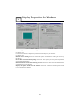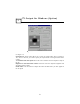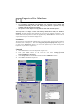User's Manual
11
Figure 6-4 Figure 6-5
(As Figure 6-4)
Desk Top: Displays the current Resolution Setting, Color Setting, Font Size and Refresh
Rate for the monitor whose video adapter in Desk Top. Drag the slider to specify the each
one you want and click OK button to take effect.
(As Figure 6-5)
Information: Appears the current settings and information of your computer.
Run this program each time Windows starts check box: Select this option to run the
Expertool immediately each time when Windows starts.
Figure 6-6 Figure 6-7
(As Figure 6-6)
Screen Adjustment: Select Adjust button to adjust the screen position with the keyboard.
If you want resort the settings you have made, please select Default button.
Monitor Information: Show you the information of your monitor.
Power Saving: Allows you to adjust the Power Saving for Standby, Suspend or Shut-off
mode.
Standby check box: This option instantly places your monitor in standby mode, which
delivers minimal power savings but provides the fastest recovery time.
Suspend check box: This option instantly places your monitor in Suspend mode, which
delivers maximum savings but requires a somewhat longer recovery time than Standby
mode.
Shut-off check box: This option effectively turns your monitor off, and recovery time is
practically equivalent to turning the monitor on using the monitor's power switch.
(As Figure 6-7)
6
Expertool for Windows