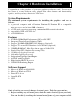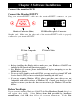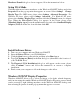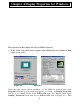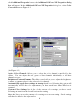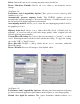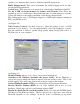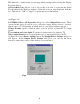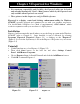User Manual
2
Back of
computer
it's unplugged.
" Don't remove a card from the anti-static container it shipped in until you're
ready to install it. When you remove a card from your computer, place it back
in its container.
" Don't let your clothes touch any electronic parts.
" When handling a card, hold it by its edges, and avoid touching its circuitry.
Before You Begin
Before you process further, make sure your computer system meets the peripheral
requirements and switch to the standard VGA display driver.
Prepare Your Computer for Installation
Prior to working on your computer, make sure the power of the computer and any
related equipment is turned off.
Select a Vacant Expansion AGP (PCI) Slot
Most computers have a combination of AGP, PCI and ISA expansion slots. AGP
slots are usually made from plastic of a contrasting brown color (beige color), and are
shorter than other slots in your computer. Your system manual should identify the
AGP or PCI slots, as appropriate for your model. Plugging your Graphic card into an
incorrect slot could damage the card, your computer, or both. Do not try to force a
card into a slot that does not accommodate it, as it is probably the wrong slot.
Insert your Graphic Card
Remove the cover for the slot you intend to use and save the screw for the mounting
bracket. Then, pick up the Graphic card and position it over the expansion slot
you’ve chosen. Push the card with firmly and evenly until it’s fully seated in the slot.
Replace the screw to secure the bracket of the Graphic card to the computer chassis.
ISA slot
PCI slot
AGP vs. PCI vs. ISA expansion slots
PCI expansion
slot
Graphics card
Bracket screw
Mhb d
AGP
expansion slot
AGP slot