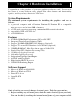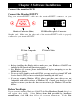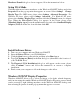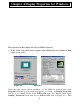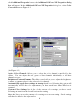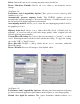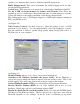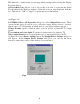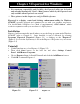User Manual
4
Hardware Found dialog box does not appear, follow the instructions below.
Setup VGA Mode
Click the right mouse button anywhere on the Windows 95/98/NT desktop and select
Properties from the pop-up menu that appears on screen. Select Settings Change
Display Type (For OSR2 users, please select Settings Advanced Properties. For
Windows 98 users, please select Settings Advanced. For Windows NT users,
please select Setting Display Type) and then click the [Change] button for Adapter
Type. When the Select Device dialog box appears on the screen, please select
[Standard display types] from the manufacturers list and select Standard Display
Adapter (VGA) from the list of models then click OK.
Install Software Driver
1. Turn on your computer and start Windows 95/98/NT.
2. Insert the Driver CD into your CD-ROM drive.
3. Click the Start button on the task bar and then select Run button.
4. Typ e D:\Cdsetup.exe [Enter] in the Run dialog box (where D:\ is the location of
your CD-ROM drive).
5. The Expertool VGA Installation dialog box will appear on the screen, please
click “Continue” button and follow the instructions on screen to complete
installation.
6. Final, restart your computer to allow the changes to take effect.
Windows 95/98/NT Display Properties
Windows 95/98/NT allows you to select resolution, color depth, refresh frequency
and font size using the standard Windows 95/98/NT Display Properties screen, which
can be accessed by right clicking anywhere on the Windows 95/98/NT desktop, and
then selecting Properties from the pop-up menu that appears on screen.