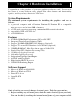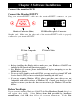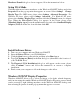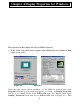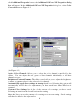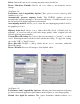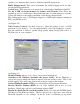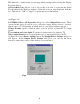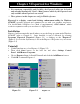User Manual
8
specific color depth should be used by default in OpenGL applications.
Buffer flipping mode: This option determines the buffer flipping mode for full-
screen OpenGL applications.
Vertical sync: This option lets you specify how vertical sync is handled in OpenGL.
Use up to MB of system memory for textures in PCI mode: This allows the
graphics processor to utilize up to the specified amount of system memory for texture
storage [in addition to the memory installed on the display adapter itself.]
This setting applies only to PCI display adapters [or AGP display adapters running in
PCI compatibility mode.]
(As Figure 4-6)
Video Overlay Controls: Use these controls to adjust the quality of video or DVD
playback on your monitor. You can independently control the brightness, contrast,
hue and saturation to achieve optimal image quality when playing back videos or
DVD movies on your computer.
Figure 4-7 Figure 4-8
(As Figure 4-7)
Monitor Timing: Allows you to select your monitor timing mode.
Auto-Detect [let Windows determine the proper mode]: Allows Windows to
receive the proper timing information directly from the monitor itself. This is the
default setting. Note that some older monitors may not support this feature.
General Timing Formula (GTF): It’s a standard used by most newer hardware.
Discrete Monitor Timings (DMT): It’s an older standard still in use on some
hardware. Enable this option if your hardware requires DMT.
Display the Quick Tweak icon in the taskbar check box: Adds the NVIDIA Quick
Tweak icon to the Windows taskbar. The icon allows you to apply any of the custom
Direct3D, OpenGL or color settings ″on the fly″ from a convenient pop up menu.