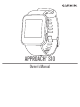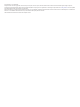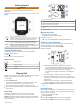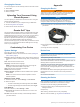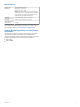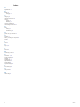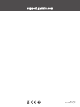User Manual
Changing the Course
You can change the course manually from the hole view screen.
1
Select OK.
2
Select Change Course.
3
Select a course.
Uploading Your Scorecard Using
Garmin Express
™
You can upload your scorecard to Garmin Connect
™
using the
Garmin Express application.
1
Connect the device to your computer using a USB cable.
2
Go to www.garmin.com/express.
3
Follow the on-screen instructions.
Garmin Golf
™
App
The Garmin Golf app allows golfers to compete with each other
at different courses. More than 41,000 courses have a weekly
leaderboard that anyone can join. You can set up a tournament
event and invite players to compete. You can use Garmin
Express to upload scorecards from your compatible Garmin
®
device to view detailed statistics and shot analyses.
The Garmin Golf app syncs your data with your Garmin Connect
account. You can download the Garmin Golf app from the app
store on your smartphone.
Customizing Your Device
System Settings
From the main menu, select Settings.
Color Theme: Sets the color theme for the screen (Setting the
Color Theme, page 2).
Scoring: Enables and disables scoring. Select Always Ask to be
prompted to enable or disable scoring when you start playing
golf.
Time: Sets the time and time format.
Language: Sets the device language.
NOTE: Changing the text language does not change the
language of user-entered data or map data.
Units: Sets the unit of measure for distance.
Gender: Sets the user gender.
Software Update: Updates the device software when updates
are available.
NOTE: You must connect to Garmin Express to receive
software updates.
Setting the Color Theme
1
From the main menu, select Settings > Color Theme.
2
Select an option:
• To show a dark background with light text, select Dark.
• To show a light background with dark text, select Light.
Time Settings
From the main menu, select Settings > Time.
Time Format: Sets the device to show time in a 12-hour or a
24-hour format.
Set Time: Sets the time manually or automatically based on
your GPS location.
Appendix
Charging the Device
WARNING
This device contains a lithium-ion battery. See the Important
Safety and Product Information guide in the product box for
product warnings and other important information.
NOTICE
To prevent corrosion, thoroughly clean and dry the contacts and
the surrounding area before charging or connecting to a
computer. Refer to the cleaning instructions in the appendix.
1
Plug the small end of the USB cable into the charging port on
your device.
2
Plug the large end of the USB cable into a USB port on your
computer.
3
Charge the device completely.
Device Care
NOTICE
Avoid extreme shock and harsh treatment, because it can
degrade the life of the product.
Avoid pressing the keys under water.
Do not use a sharp object to clean the device.
Avoid chemical cleaners, solvents, and insect repellents that can
damage plastic components and finishes.
Thoroughly rinse the device with fresh water after exposure to
chlorine, salt water, sunscreen, cosmetics, alcohol, or other
harsh chemicals. Prolonged exposure to these substances can
damage the case.
Do not store the device where prolonged exposure to extreme
temperatures can occur, because it can cause permanent
damage.
Do not remove the bands.
Cleaning the Device
NOTICE
Even small amounts of sweat or moisture can cause corrosion
of the electrical contacts when connected to a charger.
Corrosion can prevent charging and data transfer.
1
Wipe the device using a cloth dampened with a mild
detergent solution.
2
Wipe it dry.
After cleaning, allow the device to dry completely.
TIP: For more information, go to garmin.com/fitandcare.
2 Uploading Your Scorecard Using Garmin Express
™