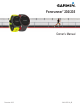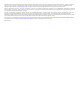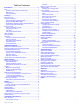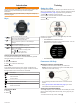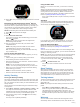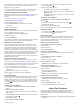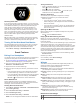User Manual
2
Select to view your average resting heart values for the last
7 days.
Broadcasting Heart Rate Data to
Garmin
®
Devices
You can broadcast your heart rate data from your Forerunner
device and view it on paired Garmin devices. For example, you
can broadcast your heart rate data to an Edge
®
device while
cycling, or to a VIRB action camera during an activity.
NOTE: Broadcasting heart rate data decreases battery life.
1
Select to view the heart rate widget.
2
Hold .
3
Select Broadcast Heart Rate.
The Forerunner device starts broadcasting your heart rate
data, and appears.
NOTE: You can view only the heart rate widget while
broadcasting heart rate data.
4
Pair your Forerunner device with your Garmin ANT+
®
compatible device.
NOTE: The pairing instructions differ for each Garmin
compatible device. See your owner's manual.
TIP: To stop broadcasting your heart rate data, select any
key, and select Yes.
Tips for Erratic Heart Rate Data
If the heart rate data is erratic or does not appear, you can try
these tips.
• Clean and dry your arm before putting on the device.
• Avoid wearing sunscreen under the device.
• Wear the device above your wrist bone. The device should
be snug but comfortable.
NOTE: You can try wearing the device higher on your
forearm. You can try wearing the device on your other arm.
• Warm up for 5 to 10 minutes and get a heart rate reading
before starting your activity.
NOTE: In cold environments, warm up indoors.
• Rinse the device with fresh water after each workout.
Activity Tracking
Turning On Activity Tracking
The activity tracking feature records your daily step count, step
goal, distance traveled, and calories burned for each recorded
day. Your calories burned includes your base metabolism plus
activity calories.
Activity tracking can be enabled during the initial device setup,
or at any time.
1
Select Menu > Settings > Activity Tracking > Status > On.
Your step count does not appear until the device locates
satellites and sets the time automatically. The device may
need a clear view of the sky to locate satellite signals.
2
From the time of day screen, select to view the activity
tracking widget.
The step count is updated periodically.
Using the Move Alert
Before you can use the move alert, you must turn on activity
tracking.
Sitting for prolonged periods of time can trigger undesirable
metabolic state changes. The move alert reminds you to keep
moving. After one hour of inactivity, Move! and the red bar
appear. The device also beeps or vibrates if audible tones are
turned on
(
Setting the Device Sounds,
page
9)
.
Go for a short walk (at least a couple of minutes) to reset the
move alert.
Auto Goal
Your device creates a daily step goal automatically, based on
your previous activity levels. As you move during the day, the
device shows your progress toward your daily goal
À
.
If you choose not to use the auto goal feature, you can set a
personalized step goal on your Garmin Connect
™
account.
Using Do Not Disturb Mode
Before you can use do not disturb mode, you must pair your
device with a smartphone (Pairing Your Smartphone,
page 5).
You can use do not disturb mode to turn off the backlight, alert
tones, and vibrations. For example, you can use this mode while
sleeping or watching a movie.
NOTE: You can set your normal sleep hours in the user settings
on your Garmin Connect account. The device automatically
enters do not disturb mode during your normal sleep hours.
1
From the time of day screen, select to view the controls
widget.
2
Select > Do Not Disturb > On.
You can turn off do not disturb mode from the controls
widget.
Sleep Tracking
While you are sleeping, the device monitors your movement.
Sleep statistics include total hours of sleep, sleep levels, and
sleep movement. You can set your normal sleep hours in the
user settings on your Garmin Connect account. You can view
your sleep statistics on your Garmin Connect account.
Training Indoors
The device includes indoor activity profiles where GPS is turned
off. You can turn off GPS when you are training indoors or to
save battery life.
NOTE: Any change to the GPS setting is saved to the active
profile.
Select Menu > Activity Settings > GPS > Off.
When running with GPS turned off, speed and distance are
calculated using the accelerometer in the device. The
accelerometer is self-calibrating. The accuracy of the speed
and distance data improves after a few outdoor runs using
GPS.
Workouts
You can create custom workouts that include goals for each
workout step and for varied distances, times, and calories. You
2 Training