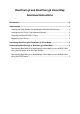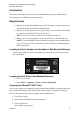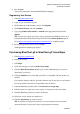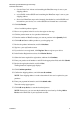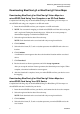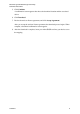User Manual
BlueChart g2 and BlueChart g2 Vision Map
Download Instructions
• Garmin Data Card: A data card containing the BlueChart maps is sent to your
shipping address.
• microSD/SD: A microSD/SD card containing the BlueChart maps is sent to your
shipping address.
• Download: BlueChart maps can be instantly downloaded to a microSD/SD card
inserted into your device, or to a microSD/SD card inserted into a card reader.
12. Click Get Results.
A list of available products appears.
13. Hover over a product in the list to view the region on the map.
14. Click the product name to view purchase information.
15. Enter the number of BlueChart maps you want to purchase in the Quantity field.
16. Click Add to Cart to add the product to your shopping cart.
17. Review the product information, and click checkout.
18. Sign in to your myGarmin account.
19. If your device is not registered, click Register Now to register your device.
20. In the Product Registration section, click Marine Devices.
21. Gather the items required for registration, and then click Continue.
22. Enter your product serial number or unit ID in the appropriate field, and click Submit.
23. Review the registration details, and click Next.
The Registration Complete page displays.
24. Click Continue purchase.
25. Confirm the shipping address, and click save & continue.
NOTE: Your shipping address is used to determine if sales tax is required on your
purchase.
26. Enter your payment information, and click submit order.
The order receipt page appears.
27. Click Add to my device to start the download process.
NOTE: If necessary, you can start the download process later by clicking Add to
Device on the Home tab of your myGarmin account.
5/20/2010 4