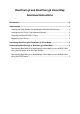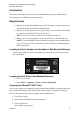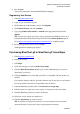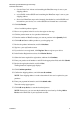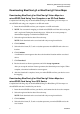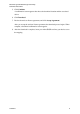User Manual
BlueChart g2 BlueChart g2 Vision Map
Download Instructions
Downloading BlueChart g2 or BlueChart g2 Vision Maps
Downloading BlueChart g2 or BlueChart g2 Vision Maps to a
microSD/SD Card Using Your Computer or an SD Card Reader
Complete the following steps to download BlueChart g2 or BlueChart g2 Vision maps to a
microSD/SD card using your computer or an SD card reader.
1. Insert the microSD/SD card into your computer or an SD card reader.
2. NOTE: You can transfer mapping to a blank microSD/SD card if the device using the
card is registered. During the download process, follow the on-screen prompts to
download the mapping to a blank microSD/SD card.
3. Select the registered device that will use the map.
NOTE: Each download can be associated with only one registered device.
4. Click Continue.
5. Select the drive letter (E, F, and so on) that represents microSD/SD card as the save
location.
6. Click Continue.
A confirmation screen appears that shows the download location and the associated
device.
7. Click Download.
8. Review the end user license agreement, and click Accept Agreement.
After you accept the end user license agreement, the download process begins. When
complete, a download confirmation screen appears.
9. After the download is complete, insert your microSD/SD card into your device to use
the mapping.
Downloading BlueChart g2 or BlueChart g2 Vision Maps to a
microSD/SD Card Using Your GPS Device
Complete the following steps to download BlueChart g2 or BlueChart g2 Vision maps to a
microSD/SD card that is installed in your device.
1. Insert the microSD/SD card into your device, and connect the device to the computer.
2. Select the registered device that will use the map.
NOTE: Each download can be associated with only one registered device.
3. Click Continue.
4. Select the drive letter (E, F, and so on) that represents your microSD/SD card as the
save location.
5 5/20/2010