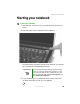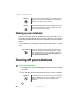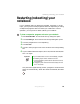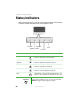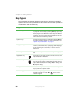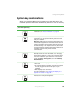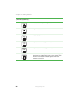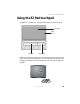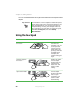Quick Start Manual
26
www.gateway.com
Chapter 3: Getting Started
Waking up your notebook
When you have not used your notebook for several minutes or if you
close the LCD panel without turning off your notebook, it may enter a
power-saving mode called Standby. While in Standby, the power indicator
flashes.
If your notebook is in Standby mode, press the power button to “wake”
it up.
Turning off your notebook
To turn off your notebook:
1 Click Start, then click Turn Off Computer. The Turn Off Computer dialog
box opens.
2 Click Turn Off. Windows shuts down and turns off your notebook.
Warning Do not work for long periods with the notebook resting on
your lap. If the air vents are blocked, the notebook may
become hot enough to harm your skin.
Caution Provide adequate space around your notebook so air vents
are not obstructed. Do not use the notebook on a bed,
sofa, rug, or other similar surface.
Tips & Tricks For more information about changing the power button
mode, see “Changing Power-Saving Settings” in
Using
Your Computer
which has been included on your hard
drive. To access this guide, click Start, All Programs, then
click Gateway Documentation.
Important If for some reason you cannot use the Turn Off Computer
option in Windows to turn off your notebook, press and
hold the power button for about five seconds, then
release it.