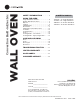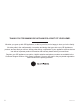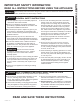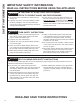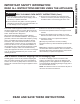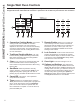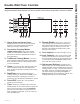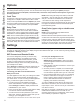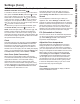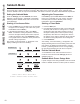User Manual
8 49-2000254 Rev. 1
* Compatible Apple or Android devices and home WiFi network required.
Options
USING THE OVEN: Options / Settings
7KHRSWLRQVSDGRSHQVXSDPHQXRIPRUHFRRNLQJPRGHVZKHQWKHRYHQLVRII,WRSHQVDPHQXZLWKDGGLWLRQDOIHDWXUHV
if a cooking mode is already in process. You can exit the menu at any time by pressing the Options pad again.
You must first select a mode (bake, convection bake, convection roast) and then select Options to get to the
following functions.
Cook Time
Counts down cooking time and turns off the oven when the
FRRNLQJWLPHLVFRPSOHWH,QLWLDWHHLWKHUDEDNHRUZDUP
mode, but don’t press Start. Press the Options pad, follow
the screen prompts and use the number pads to program
a cooking time in hours and minutes, then press Start.
Delay Time
'HOD\VZKHQWKHRYHQZLOOWXUQRQ8VHWKLVWRVHWD
time when you want the oven to start. Select a desired
FRRNLQJPRGH8VHWKHQXPEHUSDGWRSURJUDPDEDNLQJ
temperature. Press the Options pad and select Delay
Time8VHWKHQXPEHUSDGVWRSURJUDPWKHWLPHRIGD\
for the oven to turn on, and then press Start/Enter. With
cooking modes, a cook time may also be programmed if
desired. Follow the directions under Cook Time for setting
WKLVIHDWXUH'HOD\7LPHLVQRWDYDLODEOHZLWKDOOPRGHV
NOTE::KHQXVLQJWKH'HOD\7LPHIHDWXUHIRRGVWKDW
spoil easily – such as milk, eggs, fish, stuffing, poultry,
and port – should not be allowed to sit for more than
1 hour before or after cooking. Room temperature
SURPRWHVWKHJURZWKRIKDUPIXOEDFWHULD%HVXUHWKDWWKH
oven light is off because heat from the bulb will speed
harmful bacteria growth.
Oven Probe (upper only on double oven
models)
NOTE: Only accessible through traditional and
convection cooking modes.
Monitors internal food temperature and turns the oven
off when the food reaches the programmed temperature.
,QVHUWWKHSUREHSUHVVWKHGHVLUHGFRRNLQJPRGHDQG
program the probe temperature. See the Cooking Modes
Section for more information. The probe can only be used
ZLWK%DNH&RQYHFWLRQ%DNHDQG&RQYHFWLRQ5RDVW
The Options and Settings pads open up more detailed menus in the display that allow access to additional functions.
For each you select the function in the display using the associated number pad. You can exit at any time by pressing
the Options or Settings pad again.
WiFi Connect and Remote Enable
Your oven is designed to provide you with two-way
communication between your appliance and smart
GHYLFH%\XVLQJWKH:L)L&RQQHFWIHDWXUHV\RXZLOO
be able to control essential oven operations such as
temperature settings, timers and cooking modes using
your smartphone or tablet.*
Select Settings then Wifi then follow the instructions on
\RXUSKRQHDSS,WLVQHFHVVDU\WRWXUQRQ:L)LEHIRUH
using Remote Enable on your oven.
Connecting your WiFi Connect Enabled Oven
What you will need
Your GE Appliances oven uses your existing home WiFi
network to communicate between the appliance and
\RXUVPDUWGHYLFH,QRUGHUWRVHWXS\RXU*($SSOLDQFHV
oven, you will need to gather some information:
<RXZLOOQHHGWRNQRZWKH$SSOLDQFH1HWZRUN
1DPHDQG3DVVZRUGWRFRQQHFWWRWKHDSSOLDQFH
Select Settings then WifiWRGLVSOD\WKH66,'DQG
3$66:25'RQ\RXUFRQWURO
2. Have your smart phone or tablet ready with the ability
to access the internet and download apps.
3. You will need to know the password of your home
WiFi router. Have this password ready while you are
setting up your GE Appliances oven.
Connect your GE Appliances oven
1. On your smart phone or tablet visit
GEAppliances.com/connect to learn more about
connected appliance features and to download the
appropriate app.
2. Follow the app onscreen instructions to connect your
GE Appliances oven.
3. Once the process is complete, the connection light
located on your GE Appliances oven display will stay
on solid and the app will confirm you are connected.
,IWKHFRQQHFWLRQOLJKWGRHVQRWWXUQRQRULVEOLQNLQJ
IROORZWKHLQVWUXFWLRQVRQWKHDSSWRUHFRQQHFW,I
issues continue, please call the Connected Call
Center 1.866.626.2000 and ask for assistance
regarding oven wireless connectivity.
To connect additional smart devices, disconnect from
WiFi and the first device, then reconnect to WiFi and
repeat steps 1 and 2. The unit can only be connected to
one device at a time.
1RWHWKDWDQ\FKDQJHVRUPRGLILFDWLRQVWRWKHUHPRWH
enable device installed on this oven that are not
expressly approved by the manufacturer could void the
user’s authority to operate the equipment.
Settings