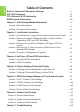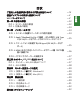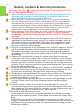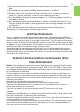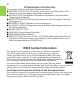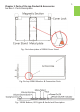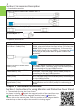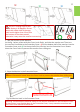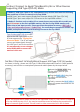users manual
4
Secon 2 Connect to Apple® MacBook Pro/Air or Other Devices
Supporng USB Type-C(DP Alt) Mode
※ Noce 1: USB Type-C port on PC, smartphone or any devices must meet the following
two condions in order to connect to On-Lap 1306H.
▲ USB Type-C port must support DisplayPort Alternate Mode (USB Type-C(DC Alt))
▲ USB Type-C port must output 5V 1.5A current to On-Lap1306H monitor.
※ Noce 2: Products such as tablet PCs or smart phones may not be able to stably out-
put 1.5A current to the On-Lap1306H monitor, and the On-Lap 1306H monitor may
icker due to low input current. Please purchase the oponal accessory, USB Type-C
Video and Independent Power Y-Cable(0.5m), for connecng to smartphone and On-Lap
1306H, and a power bank to provide enough current to On-Lap 1306H.
As shown in the gure, use the USB
Type-C video cable (1.0 m) to con-
nect to the USB Type-C port on the
PC that supports the "DisplayPort
Alternate Mode". The PC will output
current and video signals through
the USB Type-C port to the monitor.
It is not necessary to use a charger
and a HDMI cable to connect the
monitor in this case.
Secon 3 Connect to Smartphone (Support USB Type-C (DP Alt) mode)
As shown in the g., please use USB Type-C Video and Independent Power Y-Cable (oponal
accessory) and connect to smartphone phone and mobile power by the steps below.
○
1
Insert the BLACK USB-C plug
into the USB-C port on your
smartphone.
○
2
Plug the BLUE USB-C plug into
the USB-C port on the On-
Lap1306H.
○
3
Finally, connect the BLUE USB-A
plug to the power bank and turn on
the power.
Noce: You should deliver power current to On-Lap1306H in step 3. If the current is supplied
to On-Lap 1306H by step 1 or 2, the monitor would be turned on before the smartphone is
ready to transmit signals in me. This will result in video connecon fail in DP Alt mode.