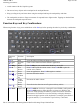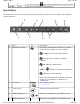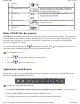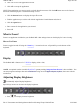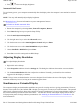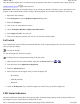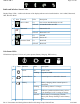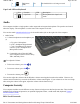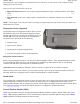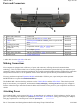User's Manual
Once the external display device is attached (using the optional Office Dock or Expansion Unit), simply press the
Display/Monitor Switch on the keyboard.
FEATURE:
When using an external monitor you can extend your desktop. This allows you to open and view one
p
rogram on the external monitor while viewing a different program on your notebook's display. To set this up:
1. Right click on the desktop.
2. Select
Properties
to open the
Display Properties
Dialogue box.
3. Select the
Settings
tab.
4. Click on the "
2
" in the Monitors section.
5. Check "
Extend my Windows desktop onto this monitor
".
6. Select
Apply
and
OK
to save and exit.
7. Now you can drag the programs you want to view onto the external monitor.
Lid Switch
Your computer has a lid switch that can automatically turn off the computer display when you close it and resume
when you open the display.
To Close the Display
To close the display lid, fold it down gently.
To Change the power management settings for the lid switch
1. On the System Tray area of the Taskbar, right-click the
Power Saver
icon ( or ).
2. From the menu, select
Adjust Power Properties
.
3. Select the
Advanced
button.
4. Select what you want to happen when you close the display lid:
{
Do Nothing
{
Stand By (default)
{
Hibernate
5. Check the
Wakeup box
if you want the computer to resume when you open the display lid.
LED Status Indicators
The activity indicators, located above the keyboard and in the display hinge, light up when a particular function of
the com
p
uter is active. Each indicator is marked with an icon.
Pa
g
e 26 of 90GoBook M
R
-1
6/18/2008file://C:\Documents and Settin
g
s\harwoodm\Local Settin
g
s\Tem
p
\~hh96AE.htm