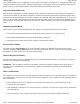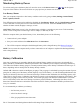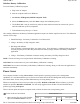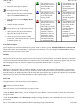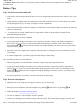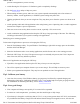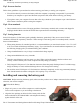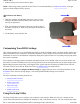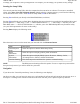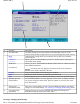User's Manual
Windows Battery Calibration
To run the Battery Calibration program
a. Plug in the AC adapter.
b. Start the computer and boot to Windows.
c.
Go to Start, All Programs, Mobile Computer Tools.
d. Select the
Primary
battery and click
Start
to begin the Calibration process.
e. The GoBook MR-1 may be used for any tasks but must remain connected to external (AC) power
until the calibration cycle has completed.
f. Full calibration may take up to 17 hours.
After starting calibration, the Battery Calibration application requires no further input from the user. The calibration
consists of four steps:
1. Partial Discharge - the battery is drained to a level below 85%.
2. Charge - the battery is fully charged to 100%.
3. Discharge and calibrate:
First, the battery is discharged all the way down to zero. Now the battery is 'calibrated' but not charged.
You may stop the process after this point and let the battery charge outside of the Battery Calibration
application.
4. Charge - if the Battery Calibration continues running, the battery will fully charged to 100%.
NOTE
The unit will not go into suspend mode while Battery Calibration is running.
CAUTION
Do not disconnect AC power while Battery Calibration is running.
CAUTION
Do not remove the battery while Battery Calibration is running. Doing so will cause the application to
terminate immediately.
Power Saver
Your computer includes a utility,
Power Saver
, to build upon the operating system's power management
capabilities. It is recommended that you use Power Saver rather than the Power Management utility located under
the Control Panel. Power Saver provides additional ways of saving battery power.
When on external power, Power Saver provides two profiles:
Docked
and
Normal
. When on battery, it provides
another two profiles:
Max Life
and
Normal
. You can easily toggle between the Max Life and Normal battery
p
rofiles by pressing
Ctrl+Space
.
There is also an option to keep the computer awake, while at the same time, saving battery power.
To Set the Power Saver Mode
1. On the System Tray area of the Taskbar,
right-click the
Power Saver
icon (see
Power Saver
Icons
Icon Description Icon Description
Pa
g
e 42 of 90GoBook M
R
-1
6/18/2008file://C:\Documents and Settin
g
s\harwoodm\Local Settin
g
s\Tem
p
\~hh96AE.htm