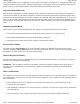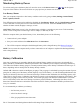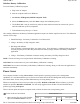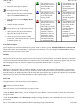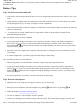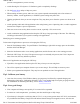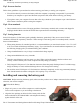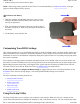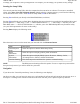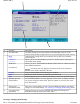User's Manual
table).
2. Select the desired power profile.
To Configure Power Saver Settings
1. On the System Tray area of the Taskbar,
right-click the
Power Saver
icon.
2. From the menu, select
Configure Power
Settings
.
3. Change settings as desired.
To Turn Devices On or Off to Save Power
1. On the System Tray area of the taskbar,
right click the Power Saver icon.
2. Check the devices you want to enable
(power on). Uncheck the devices you want
to disable (power off).
Low-Power States
Your computer can enter three different low-power states to conserve power:
Standby, Hibernate
and
Power Off
.
These states can be entered manually, or after a period of inactivity. You can configure the
Power Saver
utility to
define how and when each of these occur.
Standby
Most devices in the system are powered off, but the contents of system memory are retained. Standby is sometimes
referred to as Suspend to RAM. When the computer returns from standby mode, the desktop appears with the same
files and programs open as when the computer was suspended. Resume time is very quick.
Hibernate
Hibernate, or Suspend to Disk, is similar to Standby, except that the current state of the computer is copied to the
hard disk in a special file. After this occurs, all devices in the computer are turned off. When the computer returns
from hibernation, the desktop appears with the same files and programs open as when the computer was suspended.
Hibernation saves more power than Standby, but takes slightly longer to resume.
Power Off
All applications are closed and the system is shutdown.
To Enter Low-Power States
There are various ways to initiate these low-power states.
• From the
Power Saver
utility, you can configure the Power Button, and Lid Switch to initiate any of the above
low-power states.
• From the
Start Menu
, select
Shut Down
to display a dialog that allows you to manually enter any of these low-
p
ower states.
The computer is on
battery power and set
to use the Max Life
battery profile.
The computer is on
external power and
set to use the
Docked plugged in
profile.
The computer is on
battery power and set
to use the Normal
battery profile.
The computer is on
external power and
set to use the
Normal plugged in
profile.
The computer is on
battery power and set
to Stay Awake.
This setting overrides
any settings that cause
the computer to
inactivity suspend,
hibernate or turn off
the display. It may
shorten your battery
life and should only
be used temporarily.
The computer is on
external power and
set to Stay Awake.
This setting
overrides settings
that cause the
computer to
inactivity suspend,
hibernate or turn off
the display.
Pa
g
e 43 of 90GoBook M
R
-1
6/18/2008file://C:\Documents and Settin
g
s\harwoodm\Local Settin
g
s\Tem
p
\~hh96AE.htm