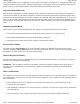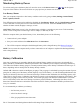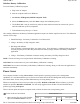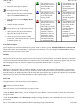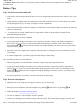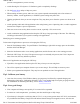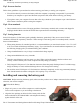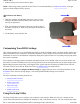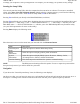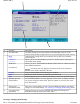User's Manual
to change your computer’s start-up configuration. For example, you can change your system's security settings.
Starting the Setup Utility
You can only start the Setup Utility after the computer has been turned on or rebooted. To execute a controlled
reboot, select
Start, Turn Off Computer, Restart
. Shortly after the computer restarts, you will see the following
text at the bottom of the screen: "Press
Fn
+2
for Setup Menu,
Fn
+0
for Boot Menu."
Pressing
Fn
+2
will take you directly to the Main BIOS Menu (see below).
Pressing
Fn
+0
will take you to a Boot Menu, displaying the current boot device (usually the internal hard drive) and
p
rovide options to "< Enter Setup >" and "<< RECOVERY Partition >>." "< Enter Setup >" will take you to the
Main BIOS menu. "<< RECOVERY Partition >>" will take you to the "HDD Backup/Recovery Partition" utility
(see your field representative for more on this utility).
Pressing
Enter
displays the following menu:
Place the mouse cursor over the menu item you want and click the
left mouse button
.
NOTE
The BIOS password settings affect this option. If a user or supervisor password has
been previously entered, you will be asked for a password.
Navigation
If you choose the "Launch System Setup," item, the following screen displays:
On this screen shot, you can hover the mouse over each numbered call-out and each menu bar item picture to see a
description. Clickin
g
on the cal
l
-outs and menu items below will take
y
ou to a
f
ull description o
f
that item.
Menu Description
Launch System
Setup
Select this option to start the BIOS Setup Utility
Patent
Information
Select this option to display product patent information.
System
Information
Select this option to display BIOS, System, Processor, Memory, Cache,
ATA/atapi Device, diskette, and Port Information.
Continue Booting Exits the Setup menu and allows the system to continue booting.
Pa
g
e 48 of 90GoBook M
R
-1
6/18/2008file://C:\Documents and Settin
g
s\harwoodm\Local Settin
g
s\Tem
p
\~hh96AE.htm