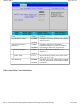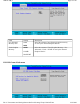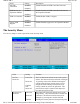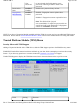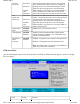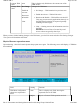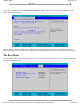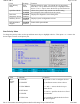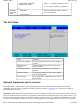User's Manual
TPM State Menu
After the TPM Support option on the Security Menu is enabled, the TPM State menu appears. Select it to display
the screen below:
Set User
Password
Enter New
Password
Confirm
New
Password.
The User Password controls access to the system at
boot. The Password can be removed or changed by
pressing enter on this field and entering the current
password, then pressing enter to move though the
fields entering a new password, or leaving it blank to
remove the password. This password can only be
entered if the Supervisor has entered a password first.
Set
Supervisor
Password
Enter New
Password
Confirm
New
Password.
The Supervisor Password controls access to the Setup
Utility. The password must be entered and confirmed.
The Password can be removed or changed by
pressing enter on this field and entering the current
password, then pressing enter to move though the
fields entering a new password, or leaving it blank to
remove the password.
Password on
Boot
Disabled
Enabled
Enables user password entry on boot.
TPM Support
Disabled
Enabled
Enables Trusted Platform Module (TPM) support.
When this item is enabled, a new "TPM State" item
appears on the BIOS menu.
Fingerprint
PBA
Function
Disabled
Enabled
Enabled - Fingerprint scan to replaces boot password.
Disabled - Fingerprint scan not required for boot.
Note
: This field will be "greyed out" (unavailable) if a
supervisor password is not entered.
Field Setting Function
Pa
g
e 64 of 90GoBook M
R
-1
6/18/2008file://C:\Documents and Settin
g
s\harwoodm\Local Settin
g
s\Tem
p
\~hh96AE.htm