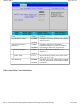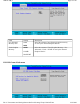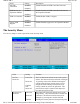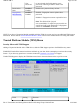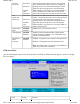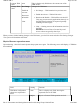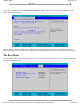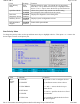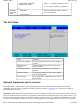User's Manual
When you have finished making changes to the TPM state, go to the Exit menu and select Exit Saving Changes.
The system will shutdown and reboot.
Physical Presence operations menu
Upon rebooting, select the Launch System Setup option once again. The following screen will display ( if TPM has
been enabled):
Current TPM
State
none This is display-only field shows the current state of the
TPM device.
Change TPM
State
No Change
Enable &
Activate
Deactivate
& Disable
Clear
Changes the TPM state.
z
No Change -- TPM remains in its previous state
z
Enable & Activate -- TPM will be active
z
Deactivate & Disable -- TPM will be switched off.
This may prevent security applications that rely on
the TPM from functioning as expected (possibly
including windows login).
z
Clear -- Clearing removes all information stored on
the TPM.
WARNING
: You will lose all created keys and
access to data encrypted by these keys.
Field Setting Function
TPM State configuration
change was requested to
State:
none This is a display-only field, showing the
requested state of the TPM.
Reject
Reject or Execute TPM operations and exit
Pa
g
e 65 of 90GoBook M
R
-1
6/18/2008file://C:\Documents and Settin
g
s\harwoodm\Local Settin
g
s\Tem
p
\~hh96AE.htm