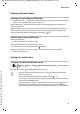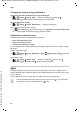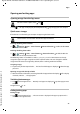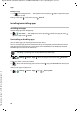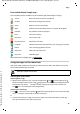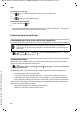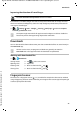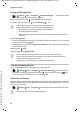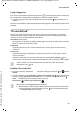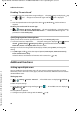Operation Manual
21
Gigaset GS270 / LUG International en / A31008-N1503-R101-1-7619 / operating.fm / 9/11/17
Template Go, Version 1, 01.07.2014 / ModuleVersion 1.0
Notifications
Dealing with notifications
Viewing and responding to notifications
¤ Tap the notification . . . The contents of the message are displayed in the associated app. If
there are several possible apps, you can select one.
Which information is displayed and which actions are possible
depend on the app which
triggers a notification.
Some apps allow actions to respond to a notification. You can for example reply directly to a
mail, switch o
ff a wake-up call or show on the map the meeting place for an appointment.
Changing the display options of the app for notifications: p. 22
Deleting and resetting notifications
Deleting a notification:
¤ Swipe the notification to the left or right
Deleting all notifications on the Notifications screen:
¤ Scroll down to the end of the notifications Clear all
Resetting a notification on the lock screen or at the top of the screen to read it later:
¤ Swipe the notification up
Settings for notifications
Changing the default notification sound
¤ Settings Device – Sound Default notification ringtone Select notification
sound OK
No notification sound: Select None (first entry in the list)
• If you do not wish to be disturbed, you can mute your device. No notification
sound is then played.
Use the “Do not disturb” function to mute your device p. 29
• In some apps, sound and vibration settings for notifications can be set directly in
the app from the Settings menu.
• If the volume for the ringtone is reduced down to Vibration mode ( p. 47), the
device vibrates for notifications instead of playing a sound. The smartphone
continues to vibrate for notifications for which Vibration mode is already selected.