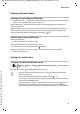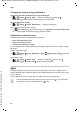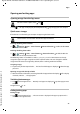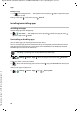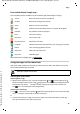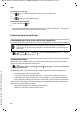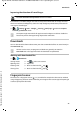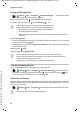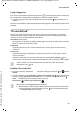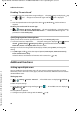Operation Manual
29
Gigaset GS270 / LUG International en / A31008-N1503-R101-1-7619 / operating.fm / 9/11/17
Template Go, Version 1, 01.07.2014 / ModuleVersion 1.0
“Do not disturb”
Using a fingerprint
If an action can be authorised with a fingerprint, the icon or alternative pattern is displayed,
for example when a display lock with fingerprint is set up or an app is locked.
¤ Tap the fingerprint sensor with a finger which has been scanned Repeat the process as
required
The alternative method is enabled automatically if the fingerprint is no
t recognised after several
attempts.
“Do not disturb”
The “Do not disturb” function mutes the device. It does not ring or vibrate. It prevents for
example the phone ringing at night and during meetings, and all interruptions apart from a
wake-up call. You can choose between three modes:
Total silence (total silence)
N
o ringtones, no vibrating, no audible signalling o
f wake-up calls or notifications, no sound
for music, videos, games or other media.
Alarms only
Signalising of wake-up calls, also the sound fo
r music, videos, games or other media is
turned on.
Priority only
Signalising of important notifications, also the sound f
or music, videos, games or other
media is turned on.
Important notifications are messages from apps with setting Tr
e
at as priority ( p. 22).
Further events can be defined as important interruptions, such as calls from certain people.
Enabling “Do not disturb”
¤ From the Status bar, swipe down . . . . . . The quick settings are displayed Tap Do not
disturb
¤ Select the required mode (Total silence / Alarms only / Priority only) Specify how long the
setting is to apply (Unti
l you turn this off or use +/– to choose a time period in hours)
Done . . . The following icon is displayed in the Status bar:
Total silence: / Alarms only, Pr
iority only:
“Do not disturb” can also be enabled automatically in line wi
th defined rules.
Defining the rules: p. 48
You can also set the Alar
ms only mode as follows:
¤ With the display enabled, keep the Quiet button on the right of the device pressed
until the volume has reached the lowest setting Press the Quiet button again
. . . The Alarms only
mode is enabled